# Features of Tulip
# Automation Services
Automation Services are provisions to the user to perform automations over a business process with a simple input.
Would you like to run some Automation Services? Welcome to the Home screen of Tulip, where you find automation services prebuilt against business scenarios for you to run.
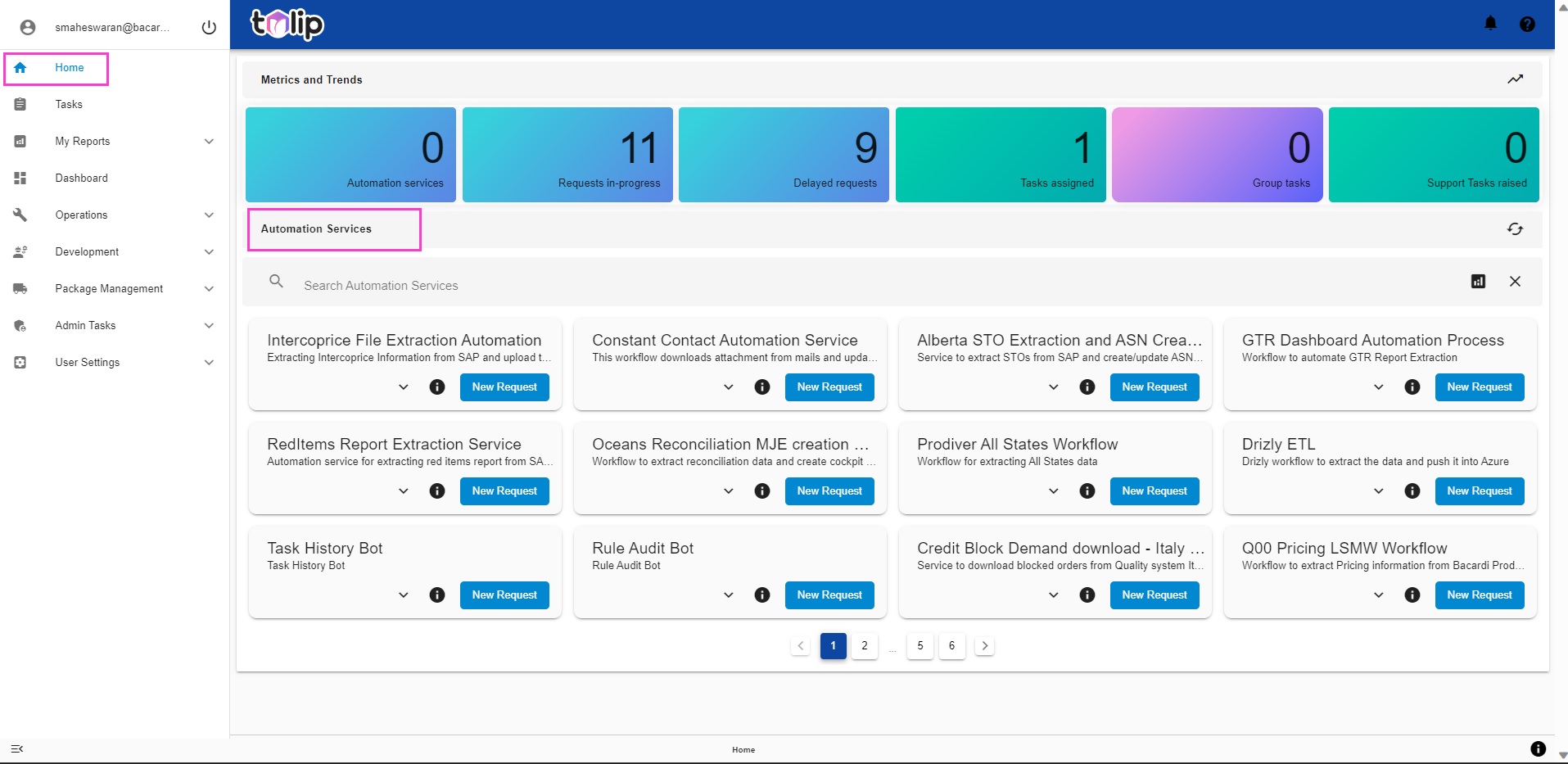
Just perform a click on the "New Request" option on any Automation Service to perform a run.

Feel free to explore the different Automation Services. You can also get a sneak-peak to the Automation Request History to know how the automation requests have been serviced in the past. Click on the down arrow to view the History.
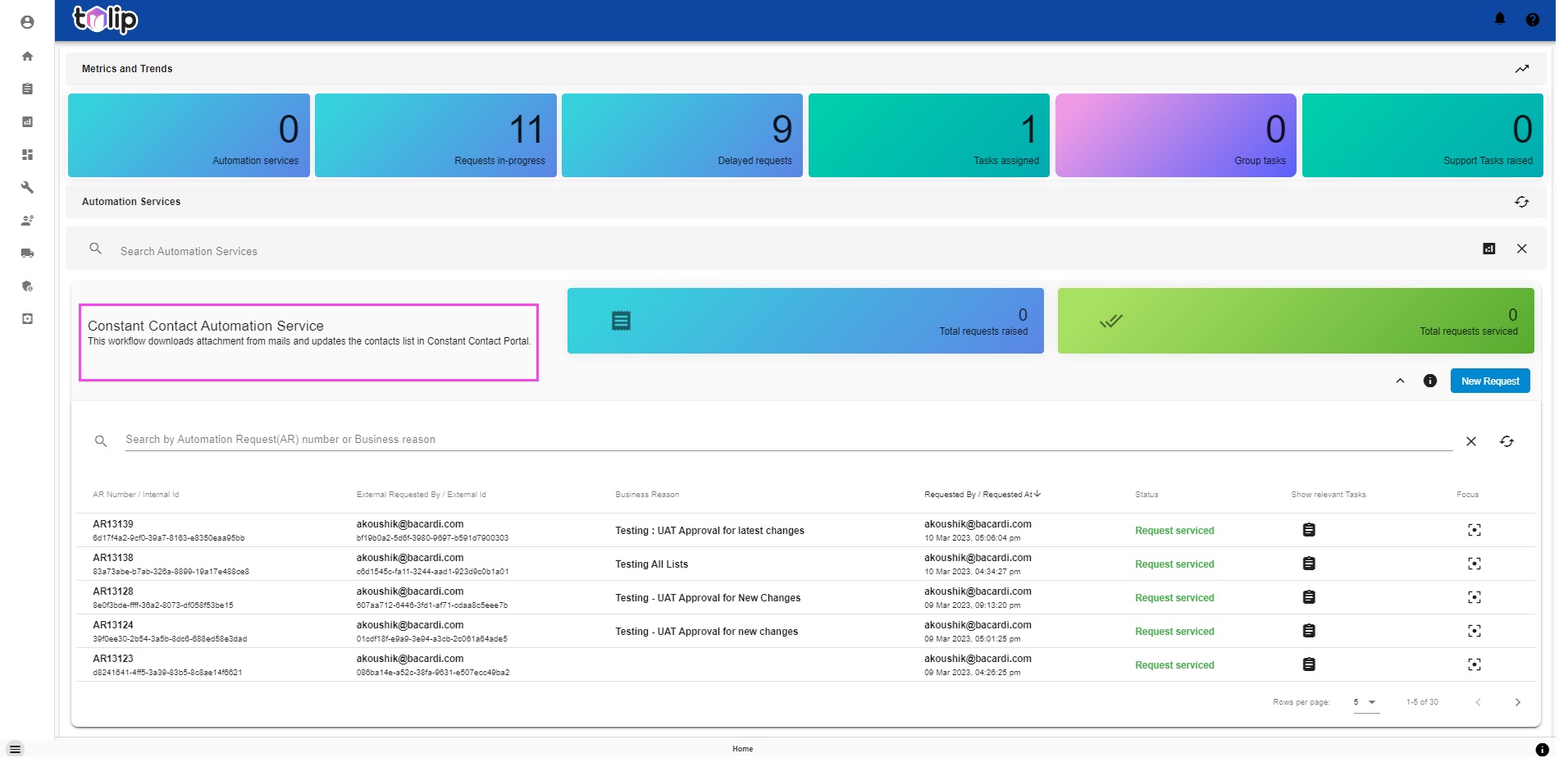
By clicking on the "i" button, you can know the Service Information. You can see the relevant tasks associated with each past run by clicking on the "Show relevant Tasks" button. By clicking on the "Focus" option, you can choose to focus on one automation request.
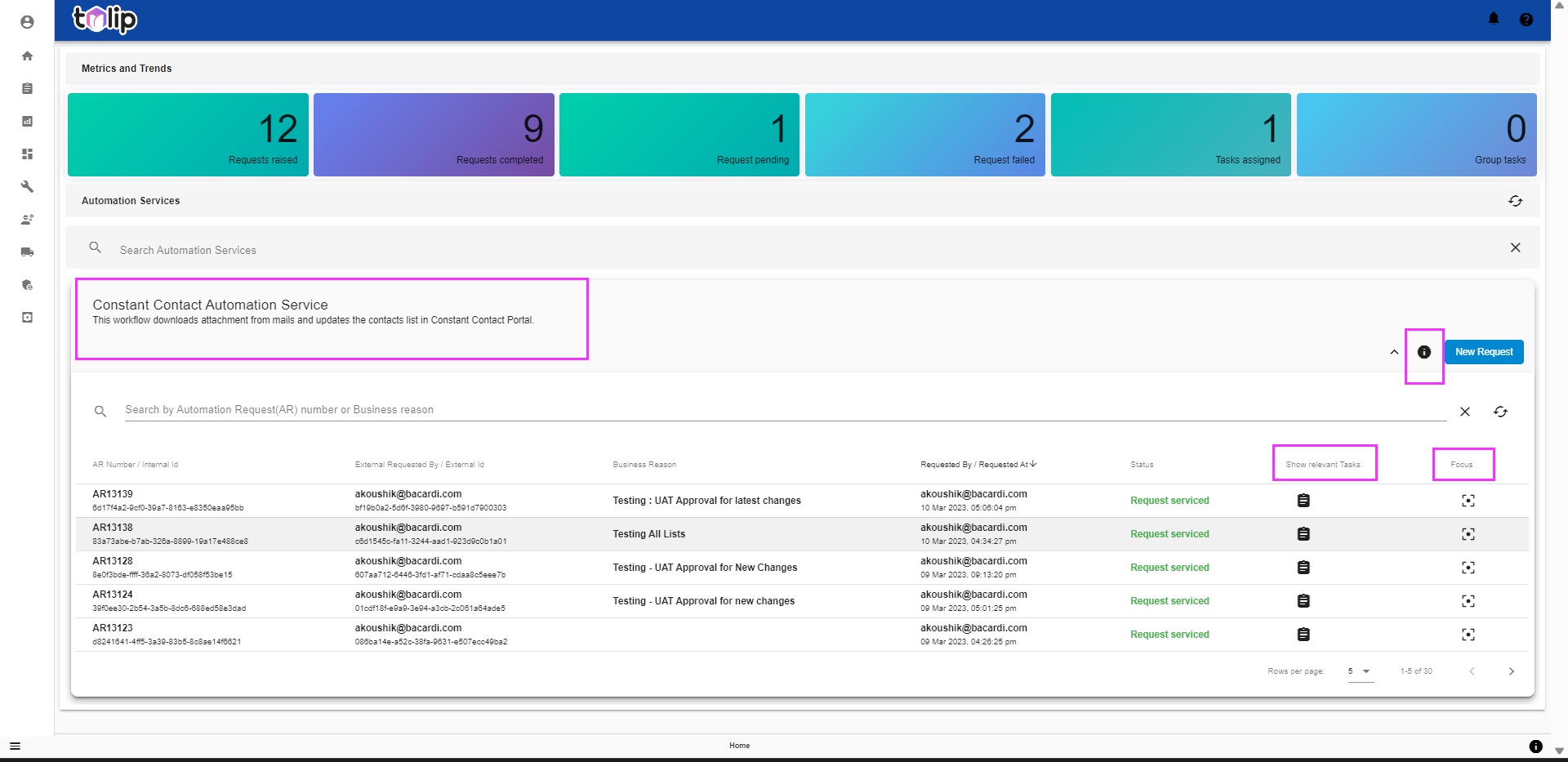
For more information on the Automation Requests, please click here. You will find all that you can learn from an automation service request run in the past or on one that is being currently executed.
Would like to know more on raising automation requests? Click here
Curious on how to build automation services from scratch? Click here
# Tasks
Whenever Automation Services are being run, there is a necessity for human intervention at some point. The human intervention can be as simple as giving an approval, or it can be a giving an input. Tasks is the feature of Tulip that seamlessly handles such human interventions.
Click on Tasks from the menu to get an idea on this. When the tasks get loaded, there is a status message for the user. Know more
Tulip also supports two kinds of views on Tasks. Interesting, right? Read here
Let us now discuss on the two types of tasks: Group User Tasks and Claimed User Tasks.
# Group User Tasks
Whenever a user input or approval is necessary in the midst of an automation service being run, a task is immediately created and assigned to a group of users. This group is responsible for the course of action on that particular automation service and thereby is responsible for the tasks to get completed. This would ensure that the automation service runs to completion.
Such tasks are called Group User Tasks. These tasks must be claimed by a user in order to perform any action on them.
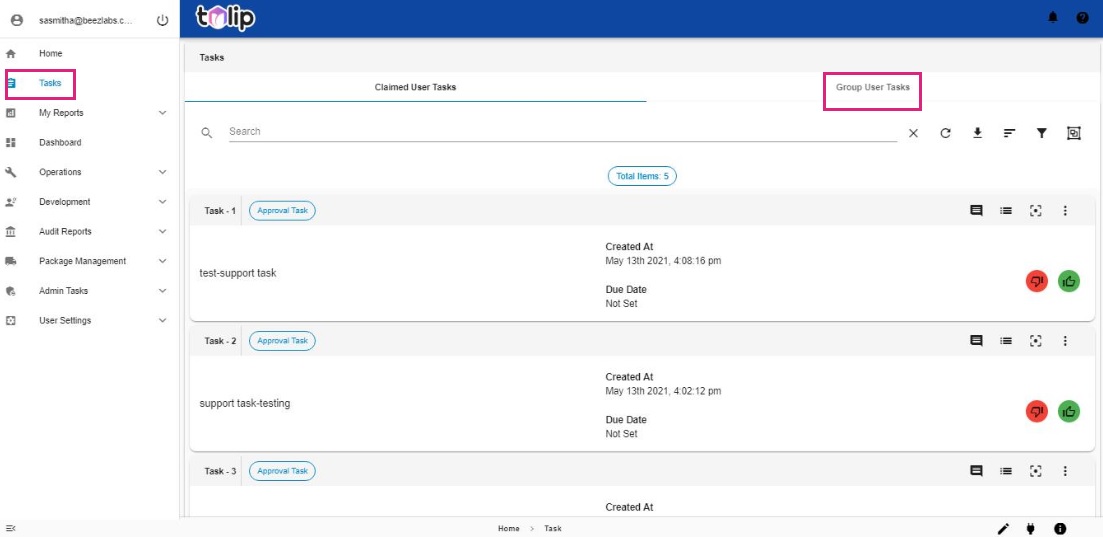
What can be done to claim Group User Tasks? Read more here
# Claimed User Tasks
When a user claims tasks from the Group User Tasks, the tasks move under Claimed User Tasks. Here is where the user can perform any action on the tasks, like giving inputs or approvals.

What are the actions that can be performed on Claimed User tasks? Click here to know more
# User Input Task
Tasks are of two types. Some tasks mandate an input from the user. Such input can be a document, or some text to be typed in or some data.
How to process such User Input Tasks? Know more
# Approval Task
Some other tasks require just an approval from the user. All the user has to do is approve the task or reject it.
How can this be done? Click here
# Reports
This feature of Tulip lets you know the metrics of all the executed tasks. It is like a tracking of all the tasks in Tulip.
# Task reports
All the tasks that were created, assigned, completed or deleted along with their details can be viewed in Tasks Reports section of My Reports.
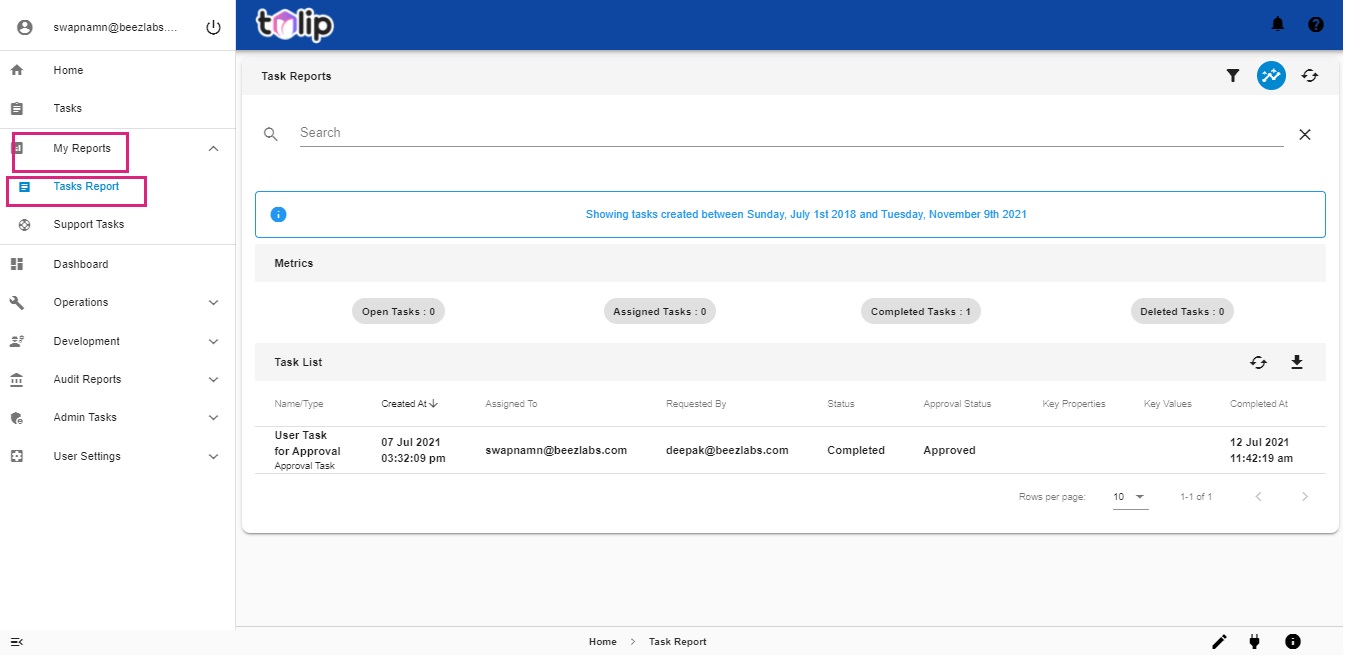
Need more detailed insight? Click here
# Support Tasks
In addition to tasks created for manual intervention during Automation Services execution, there is another type of Tasks called as Support Tasks. As the name suggests, these are tasks that assume more of a support nature. In situations when you need support or help, let us say that something does not function as intended or you are struck in a point where you cannot proceed further without help, such tasks can be created.
Excited about creating support tasks? Know how to do that
Tulip lets you to know the reports on the support tasks created in this section.
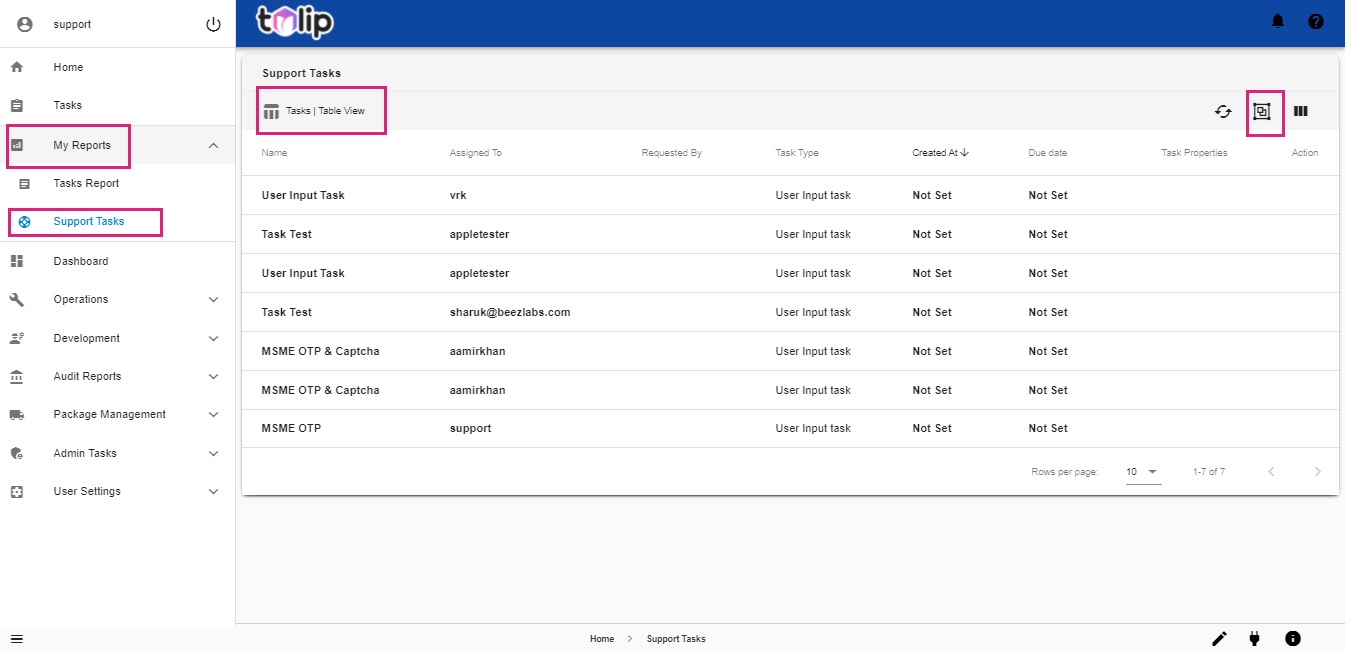
Know more on the actions that can be performed on these reports. Click here
# Dashboard
Would you like to a quick view on the KPI statistics? Would you like to analyze your bots and workflows? Welcome to the Dashboard feature of Tulip. A consolidated view of the Metrics or the Key Performance Indicators (KPIs) can be found here. This data on the total number of bots in the system, their performance in terms of success rates, average resolution time, efforts savings, etc., provide a valuable and measurable evaluation of the performance of the system as a whole.
You will be led to a default view of the Workflows in the ecosystem. By clicking on the toggle-able button "Showing Worflows", you will be redirected to "Showing Bots" screen. All the available Bots and workflows can be executed, either by scheduling (using the Schedule option) or on-demand (using the Trigger option) provided relevant roles are assigned to the user. Read more on how to do the same here.
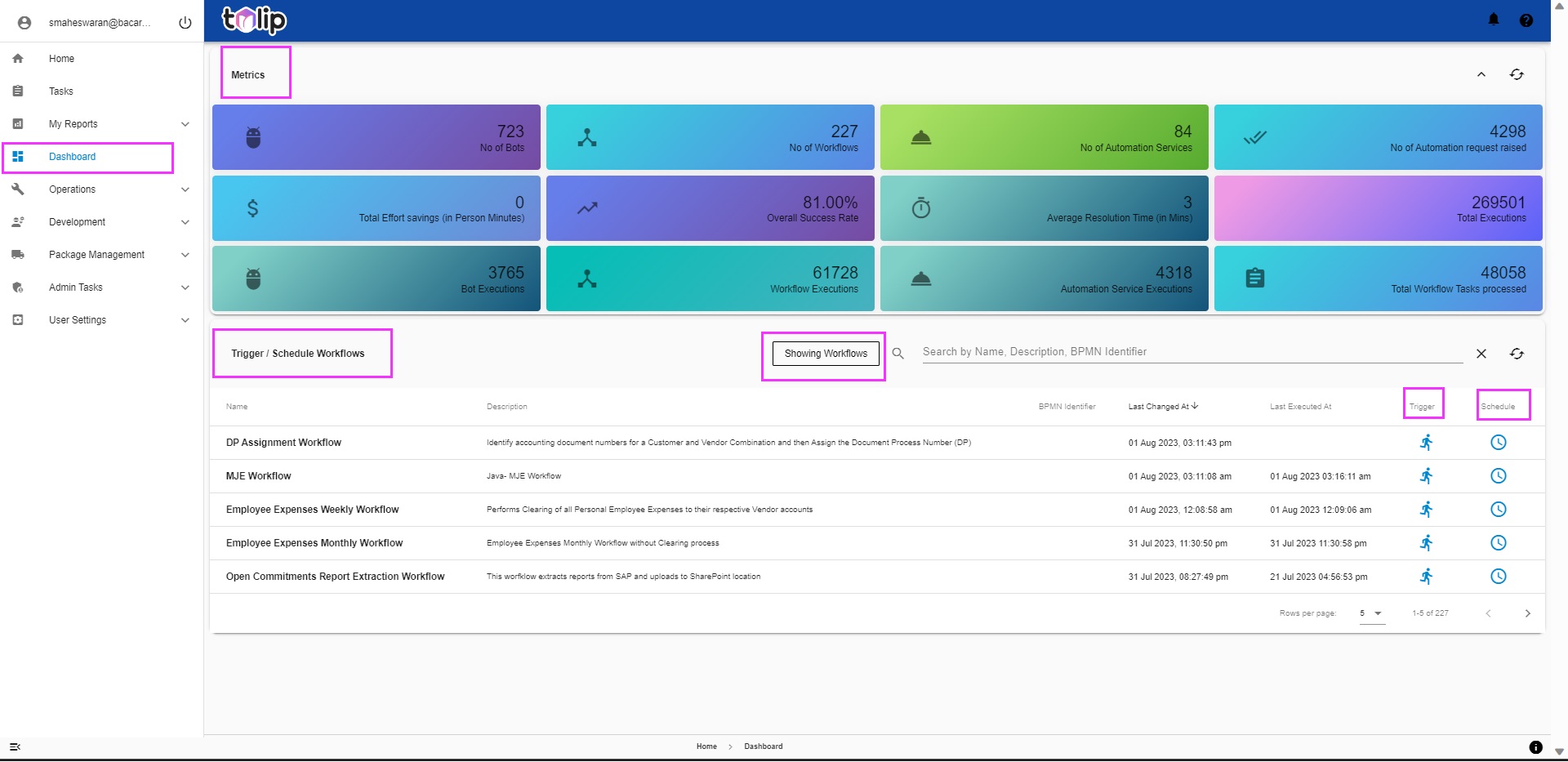
You can also view the Description, BPMN Identifier, Last Changed At, Last Executed At, etc against each item.
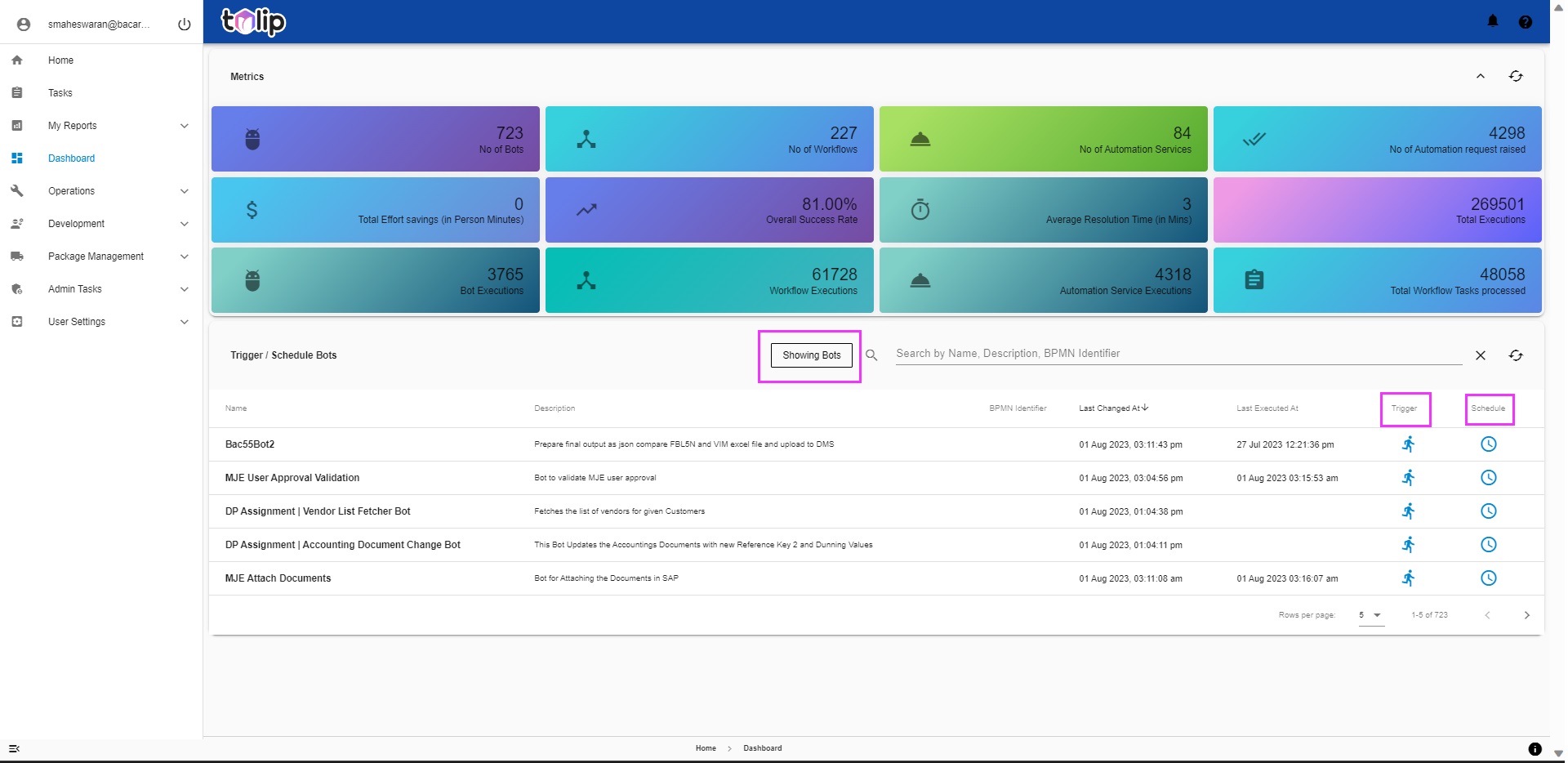
On expanding any item (bot or workflow), you will be able to find additional executional details like, last successful execution, last failed execution, total number of executions, success rate, average resolution time, etc. This would help the user to gain an overall insight on to the executional parameters of the bot or workflow. You can also click on the "Go To Service" option to navigate to the Bot or Workflow configuration details, if you have the right relevant roles.
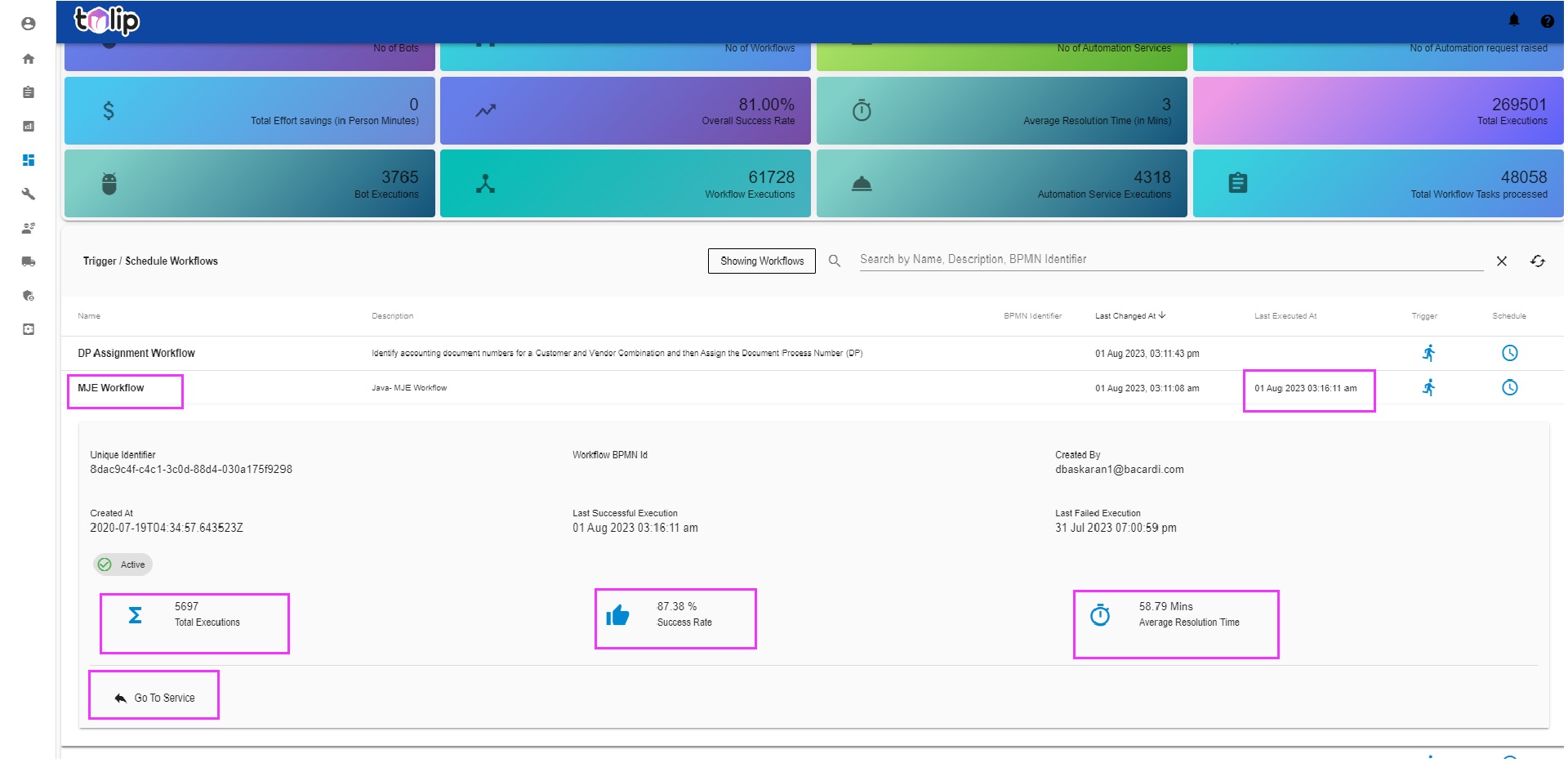
# Operations
This feature of Tulip helps you to understand the executions of Bots and their schedules. The big picture of how bots and workflows comprise Automation Services, the executions of automation services, etc., can be understood in this feature.
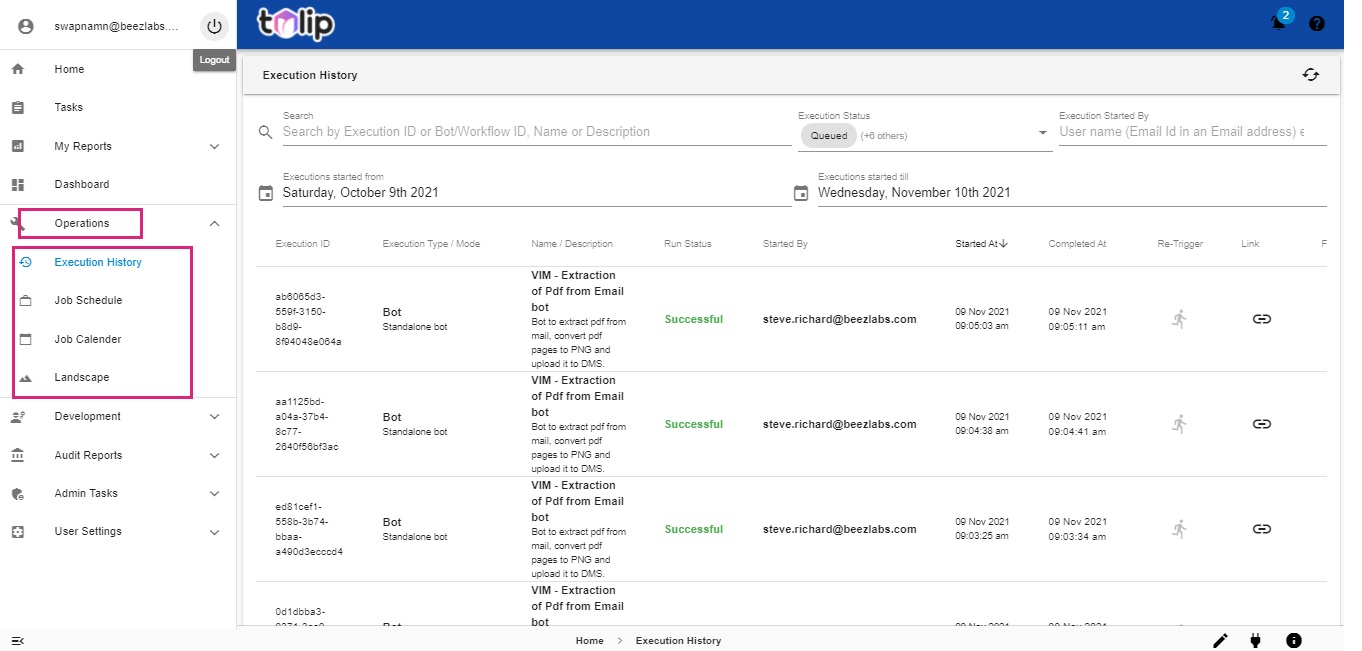
# Execution History
Under Execution History, you can view the details of all the executions happening on Tulip, both the scheduled ones and the ones run on demand. Click on Execution History under Operations to view this list.
You can perform Search on this with various parameters. By Id, Name or Description, by Status, by Executed by, by Time frame, etc.
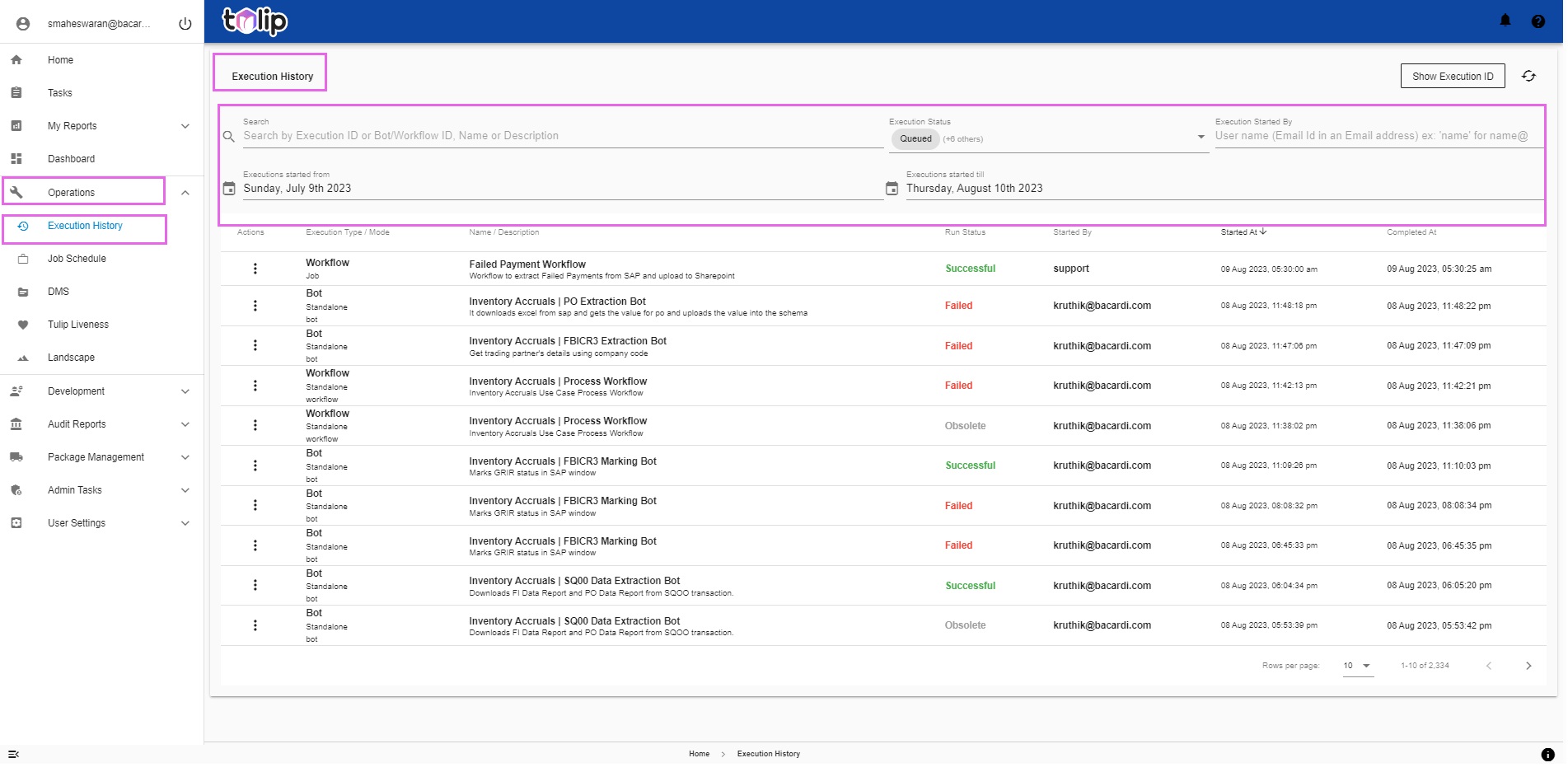
The different statuses are
- Queued
- Running
- Successful
- Failed
- Obsolete
- Received
- Awaiting User Inputs
Learn more on how to view the statuses of executions here.
# Job Schedule
Job Schedule provides the list of all scheduled Bots/ Workflows. User can control the executions which have been already scheduled from this screen. The user can view the details of each scheduled Job as in Job name, Group name, Description, Status, Type, Schedule of the run, Last executed at, Next scheduled at, etc.
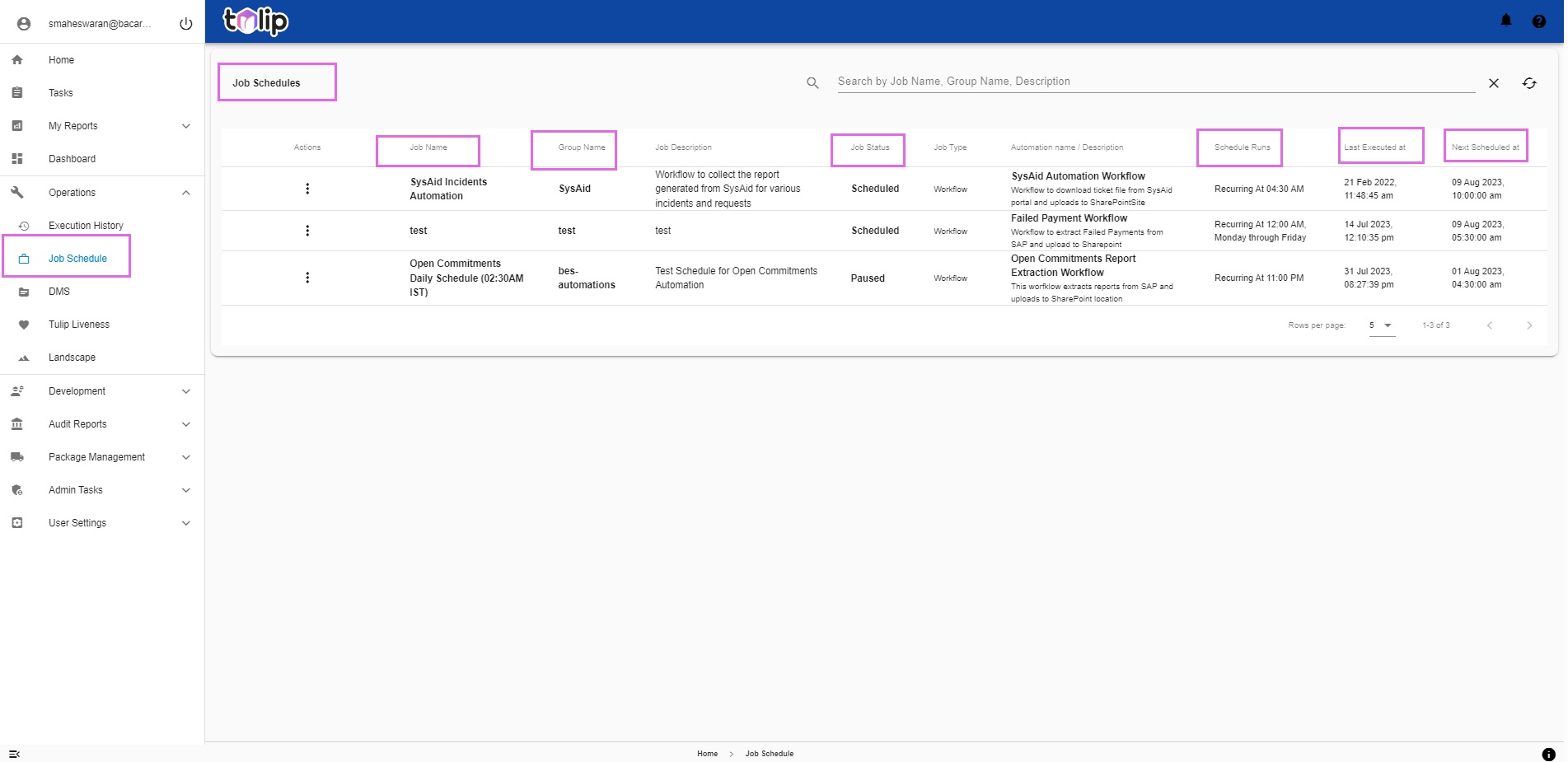
How can a user control scheduled executions? Learn here
# DMS
With this new feature of Tulip, you can view any file in the DMS with the DMS File Signature as input.
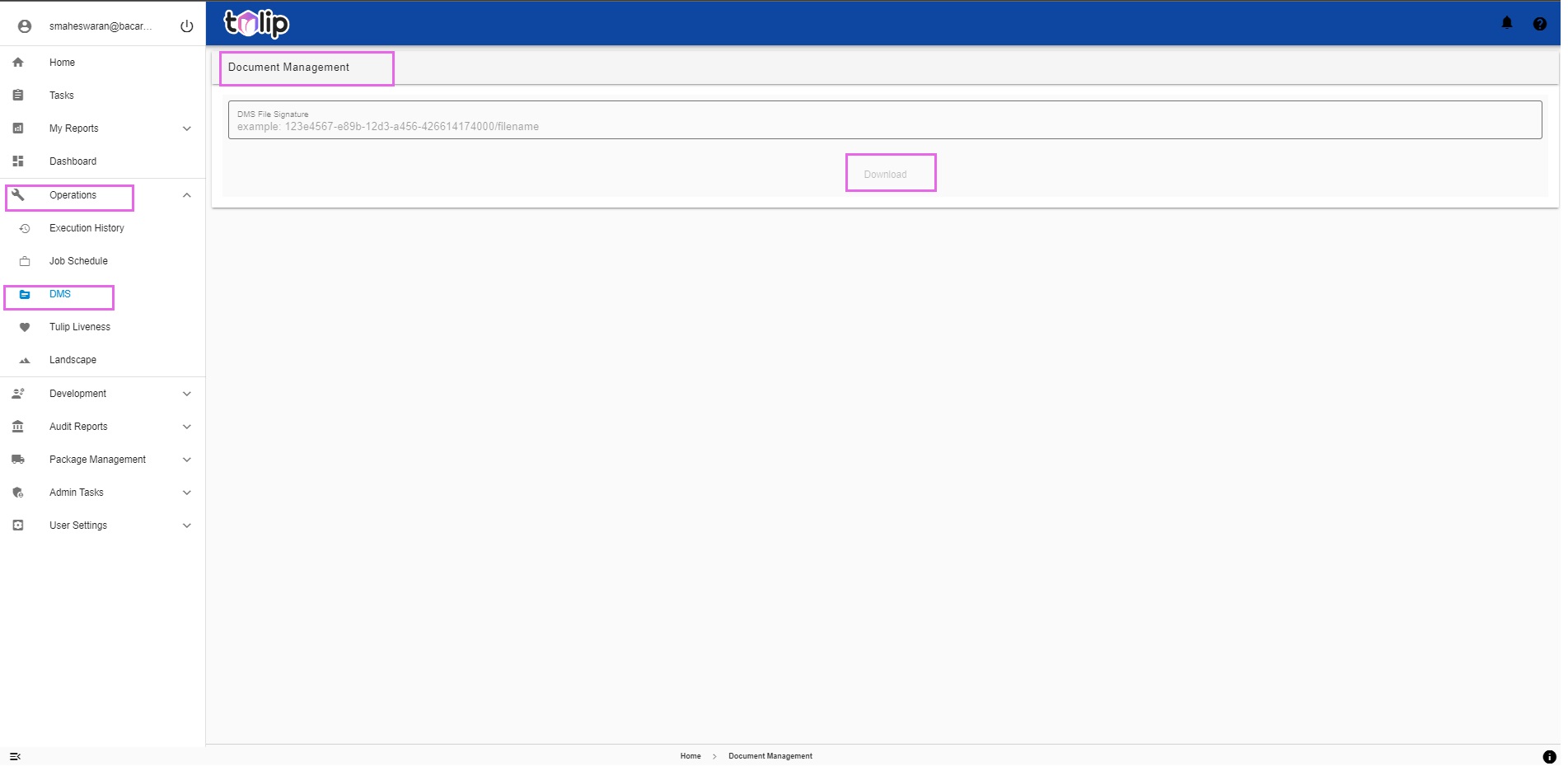
All you have to do is enter the file signature and click on "Download". Please take care to see that there are no spaces in the file name of the DMS file signature.
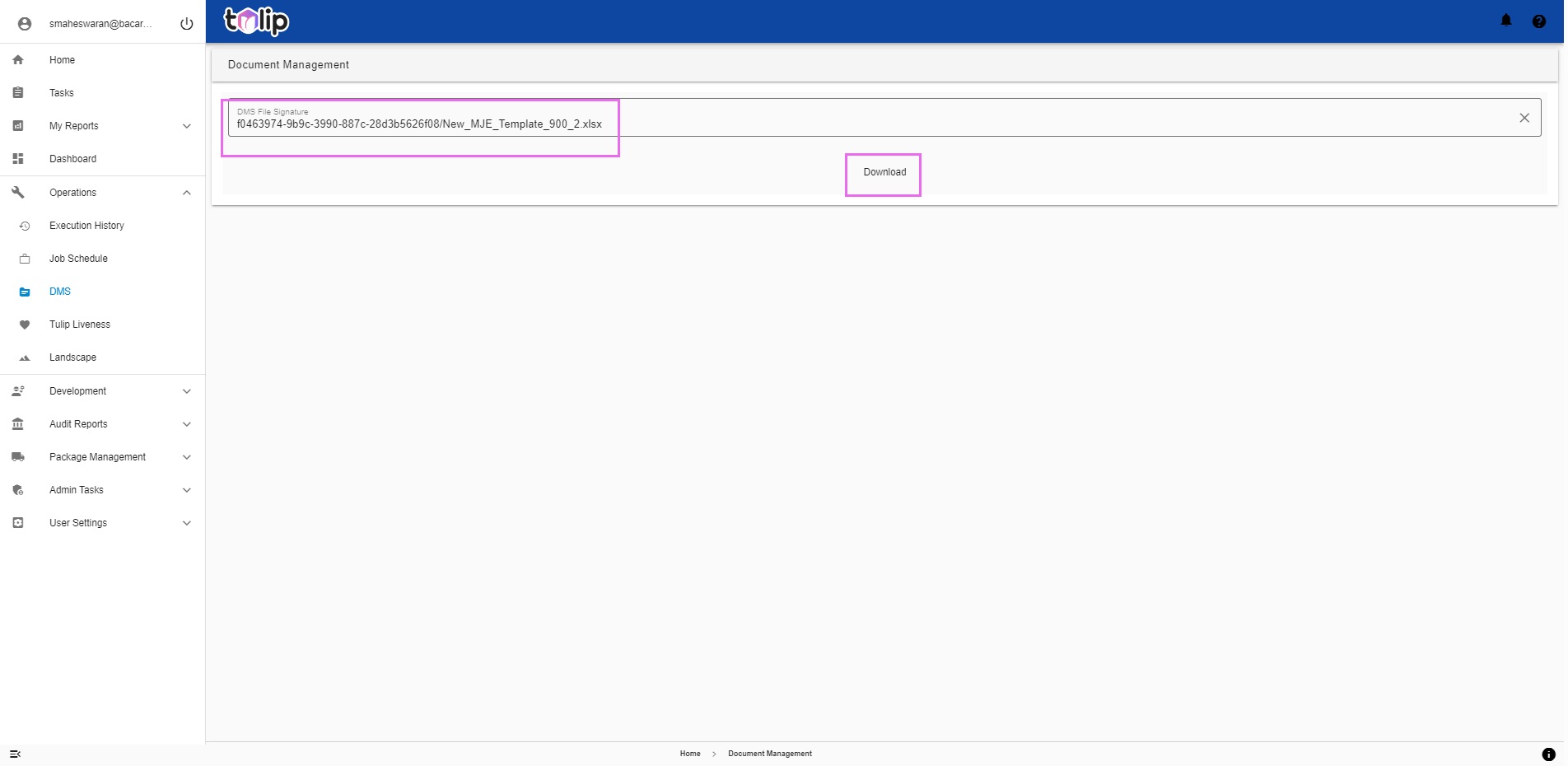
A local copy is downloaded.
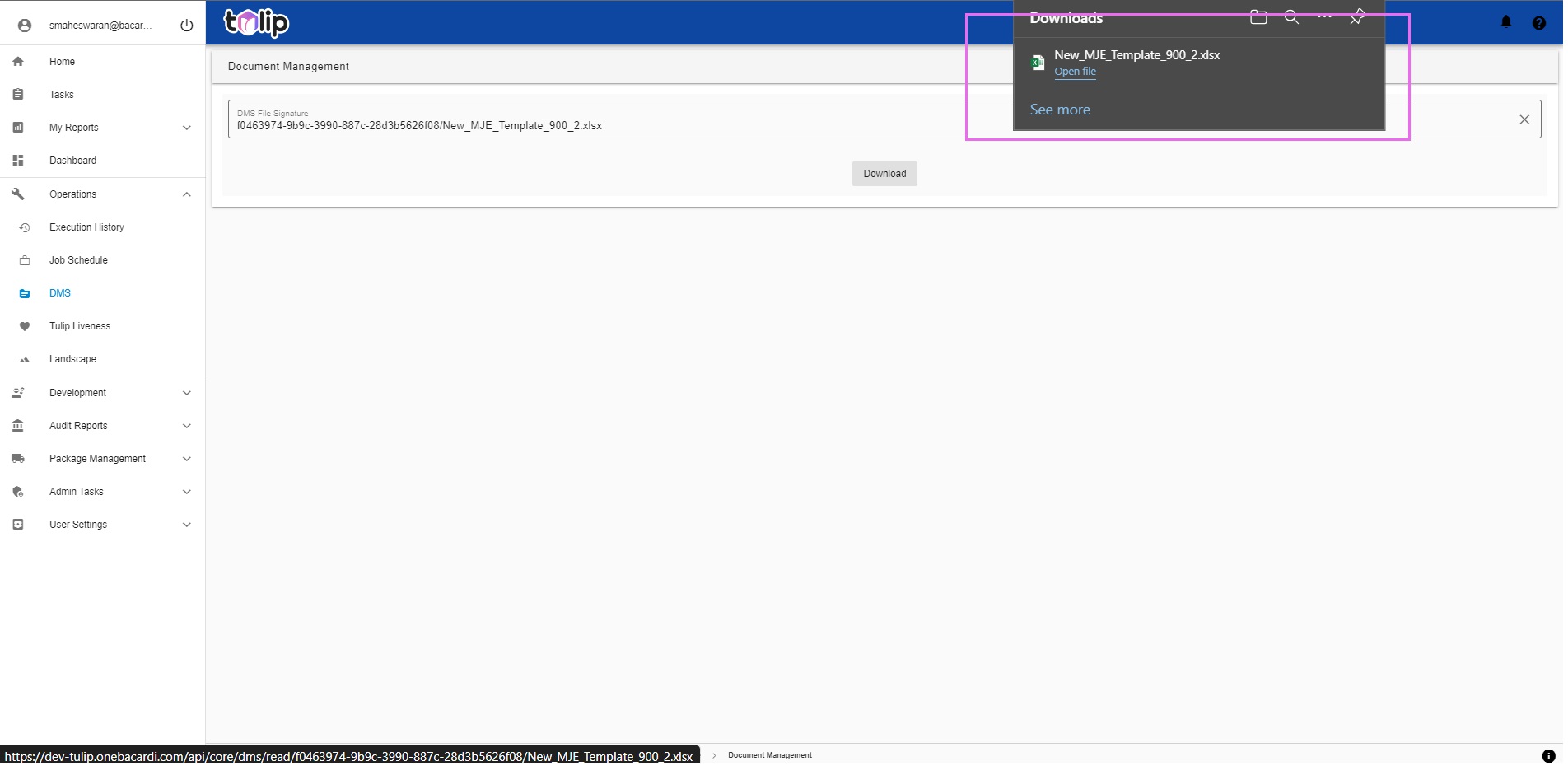
With this, you can verify the document and ascertain the correctness of it. Or you can retrieve certain input parameters from this and mimic a bot run.
# Tulip Liveness
This is a new feature of Tulip which enables you to view the Liveness of Tulip, its components like Workflow Engine, Key Service, Queue Service, Email Service, DMS Service and Key-Value store and different agents integrated to Tulip.
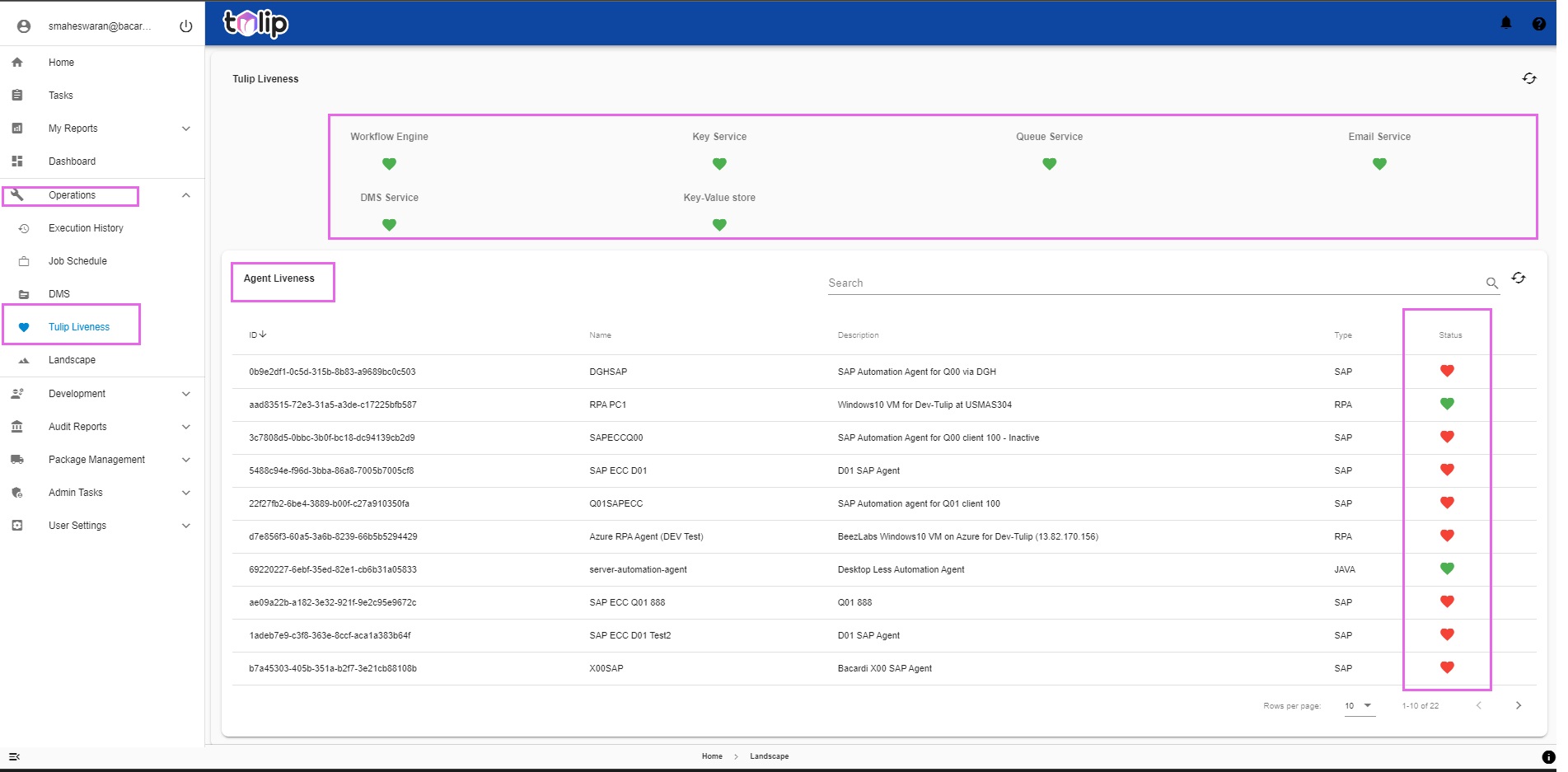
A red heart signifies a lost heartbeat which denotes that the particular component or agent is down. A green heart denotes a healthy, steady heartbeat which means that the component/agent is up and functioning fine. Please click on the "Refresh" option at the top right corner in order to check the Liveness at any given instant.
# Landscape
Landscape is a hierarchical and graphical representation of agents, Bots and workflows in an organisation's IT landscape. This provides a holistic view across different entities to the level of how changes over agents can impact the underlying Bots and workflows.
Management of Bots has been highly simplified with Landscape, as whole systems can be isolated and made inactive in case of unwarranted failures/ planned maintenances. When a system is taken down, it automatically renders all the bots and worflows under it to become inactive.
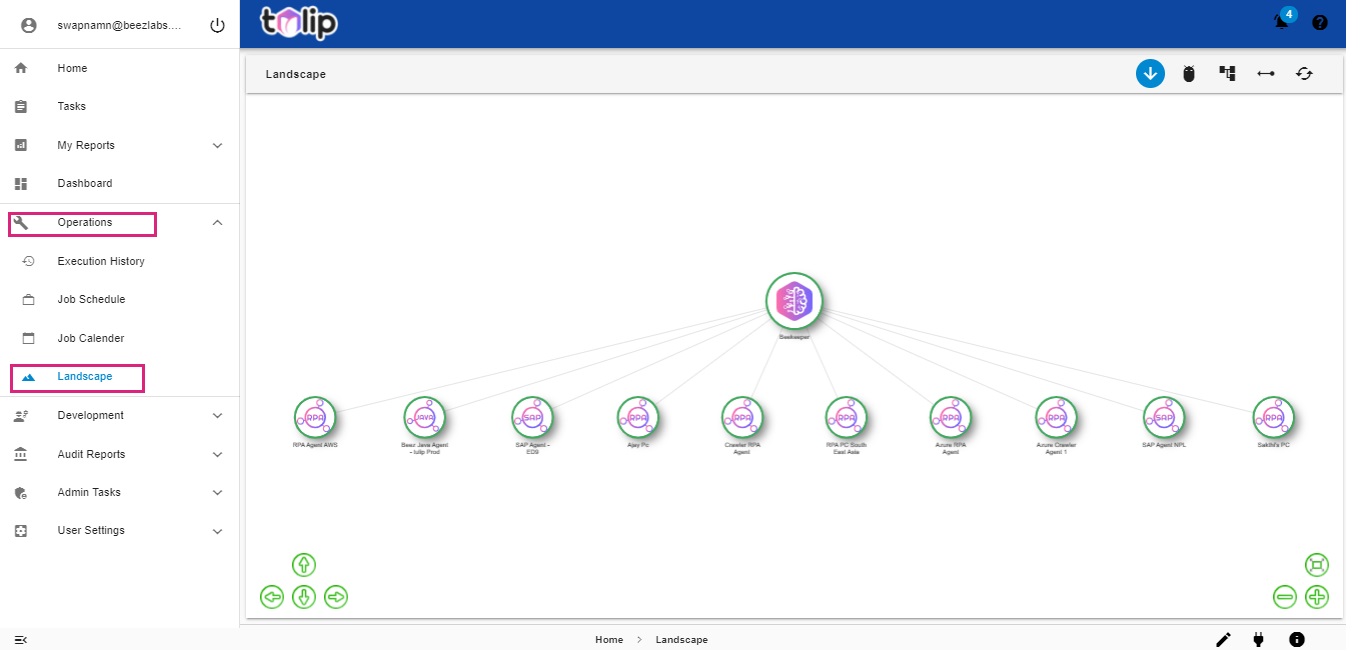
# Development
Development is the feature of Tulip where an user can configure and maintain the Bots, Workflows, Automation Services, Forms and Rules. In this section, Bots can be made executables by assigning identities and profiles, assigned to workflows and can be configured as Self-Service for end user executions. In addition, the bot template, profiles, identities and automation agents can be created and assigned to the bots.
# Automation Services
A user can view the configuration details of all the automation services in the system in here. Here is where the user can decide and enable or disable certain Automation Services based on necessity and if he has the relevant roles and priveleges.
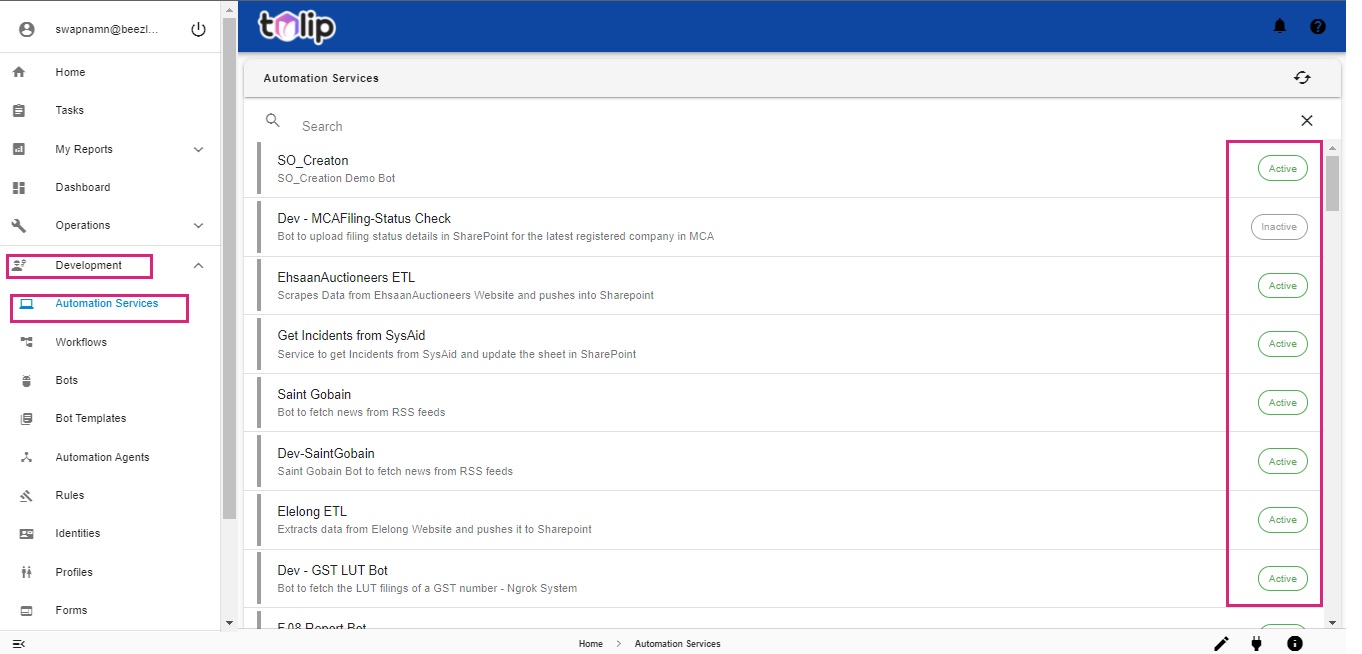
To know more, Click here
A Developer persona can create new Automation Services here. To do so, he has to follow a series of procedures. Want to know how directly? Click here
# Workflows
Workflows are the services that helps you executing an end-to-end process. To put it simply, it is a combination of bots.
In this section, a Developer persona can create, activate and de-activate workflows. An active workflow can be deployed as an automation service.
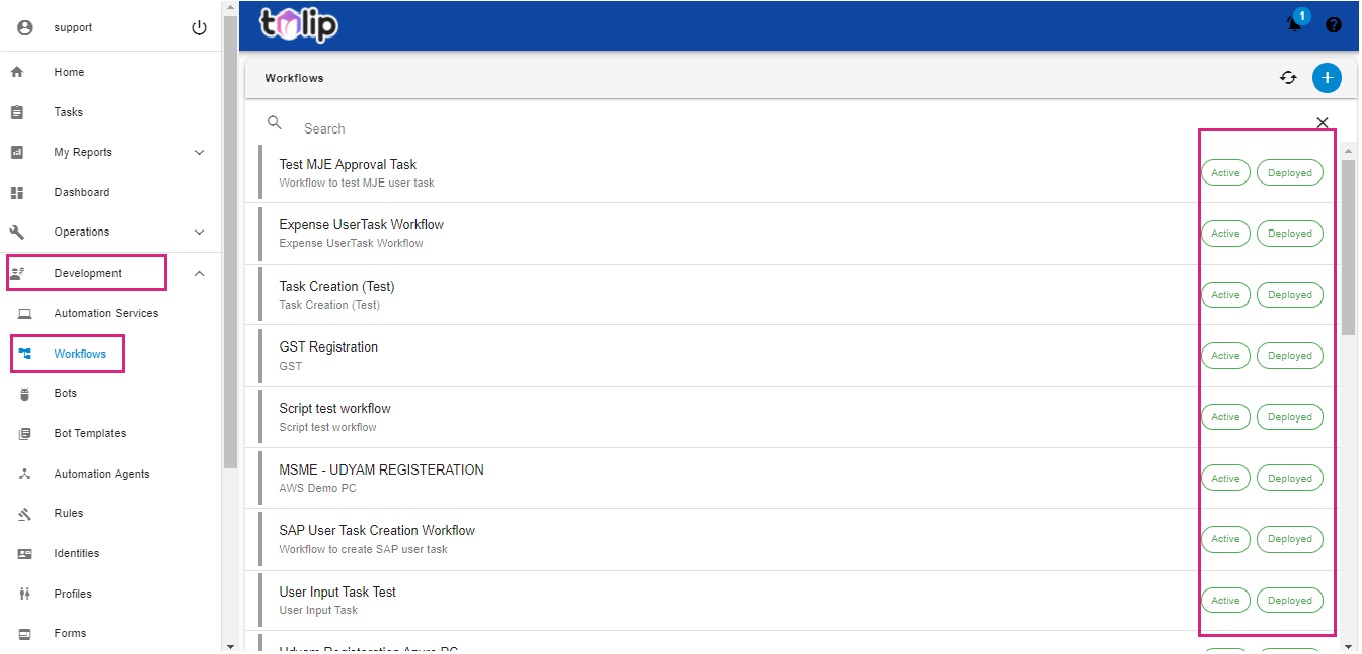
Click on any of the workflows to expand its details. The user can view the technical details, input proposals, constants, profiles and the workflow design.
Based on the user's role and privileges, he can edit some of the details.
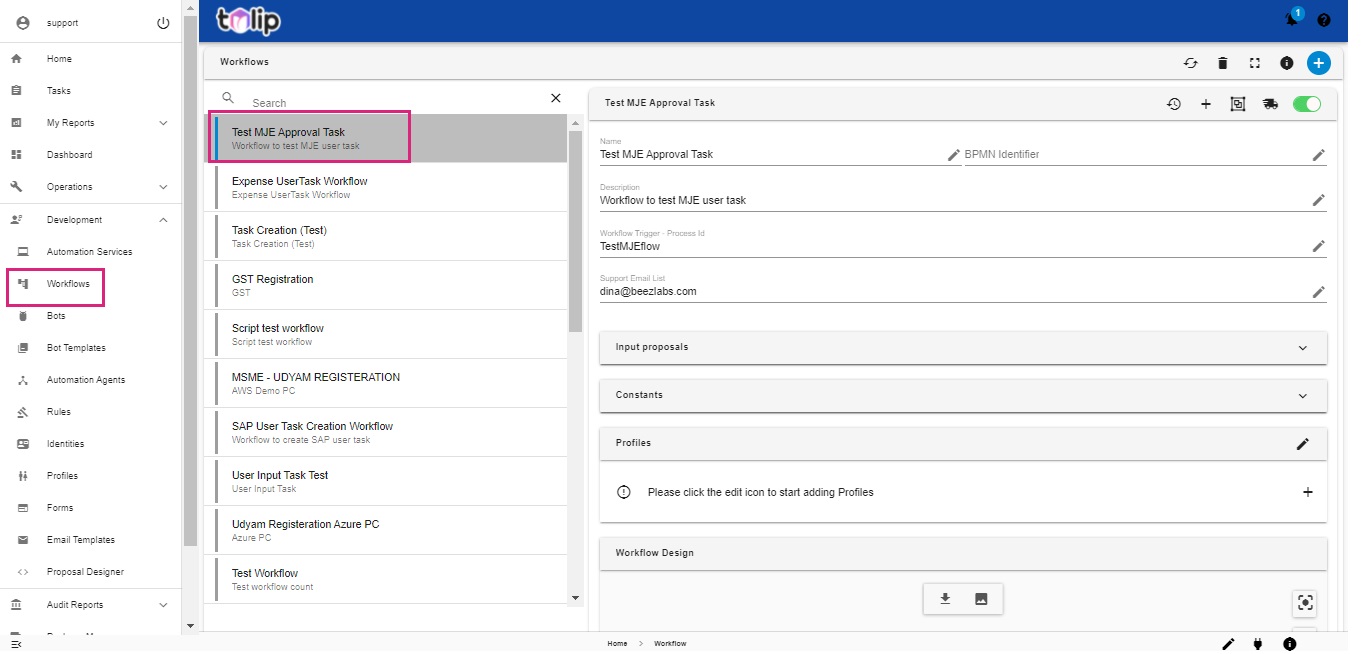
Interested to know how to create workflows? Or how to incorporate them in to automation services? Click here
Hearing new terms like Input proposals, Constants, Profiles, etc? Read on further or click on them to know more.
# Bots and Bot Templates
Bots can be considered as small bits of automation. They are components which perform desired mini functionalities. Each Bot has a bot template, which means that in order to create a bot, one must first create a bot template and add the bot code to it.
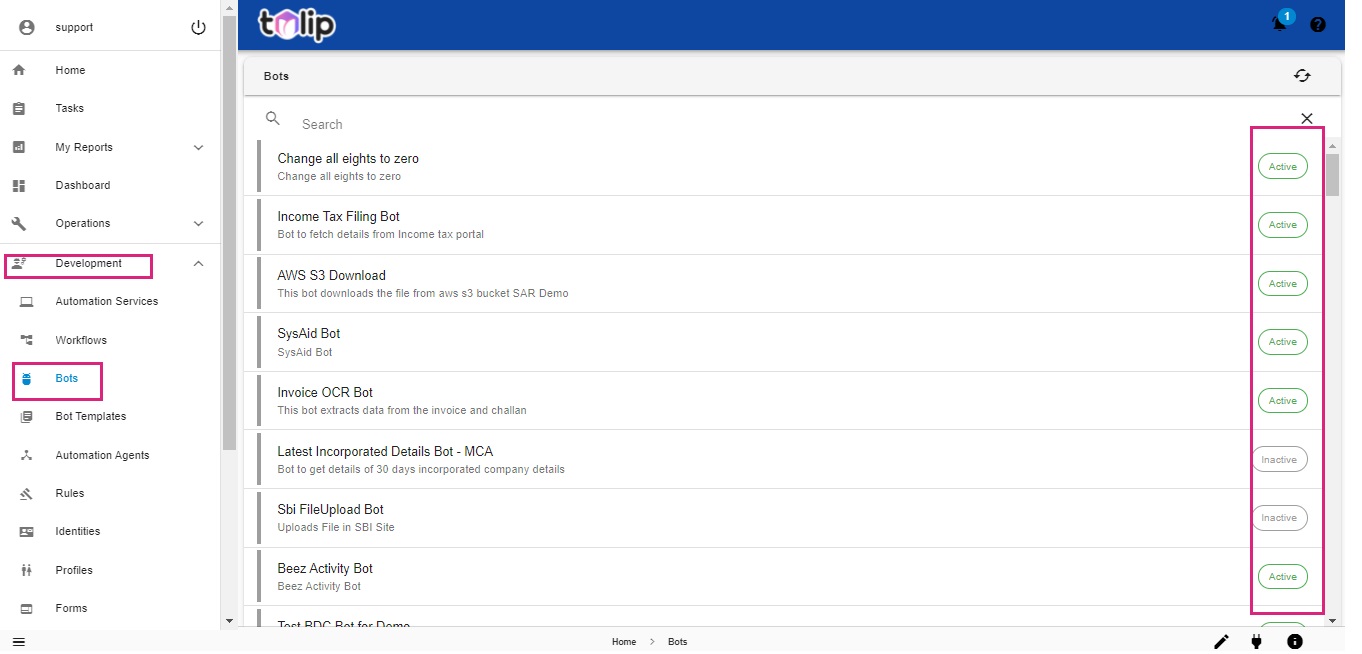
Click on any of the bots to expand its details. The user can view the technical details, bot template, input proposals, constants, profiles and identities.
For a Developer persona, he can activate or de-activate bots and edit the details also.
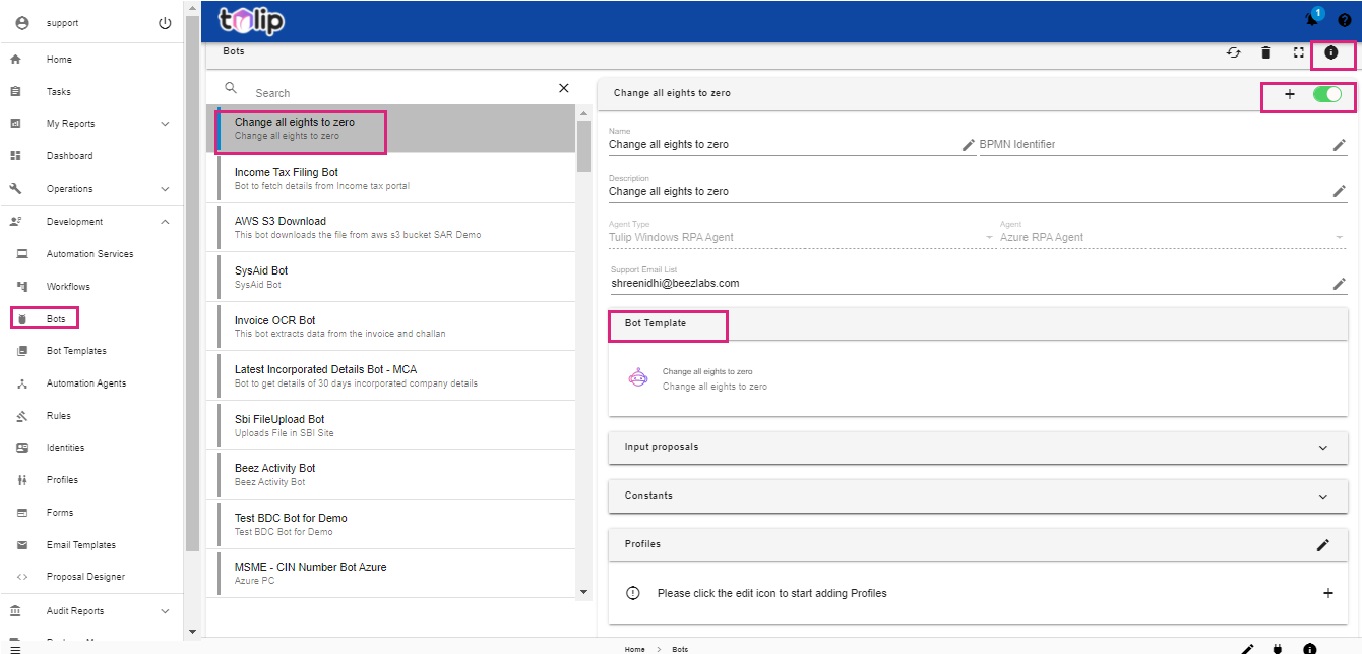
How to create a bot from a bot template? Know here
# Input Proposals
Whenever a user runs an automation service he has to provide inputs. When this is analysed by drilling down, it can be possible for the need of inputs at the bot template level or bot level or workflow level or even at the Automation service level. Input proposals is the input fields which is shown to the user. This may be attaching a file or inputting a value, or a path, etc,.
The Developer is the persona responsible for creating Input Proposals.
# Constants
Constants are predefined values within the scope of operation. Meaning when a constant is defined for a bot, that value can be used throughout whithin the scope of the bot. What is to be inferred is that, a single bot may be used in multiple instances each with different constants defined. Such an usage can be defined at the bot template level or bot level or workflow level.
Constants are defined by Developer persona.
# Automation Agents
The Automation Agents of Tulip is a program/service which can create and maintain Bots. The automation agents also collects logs, handle exceptions and service execution requests.
The four types of agents supported by Tulip are
- SAP Agent
- Java Agent
- Windows RPA Agent
- REST API Agent
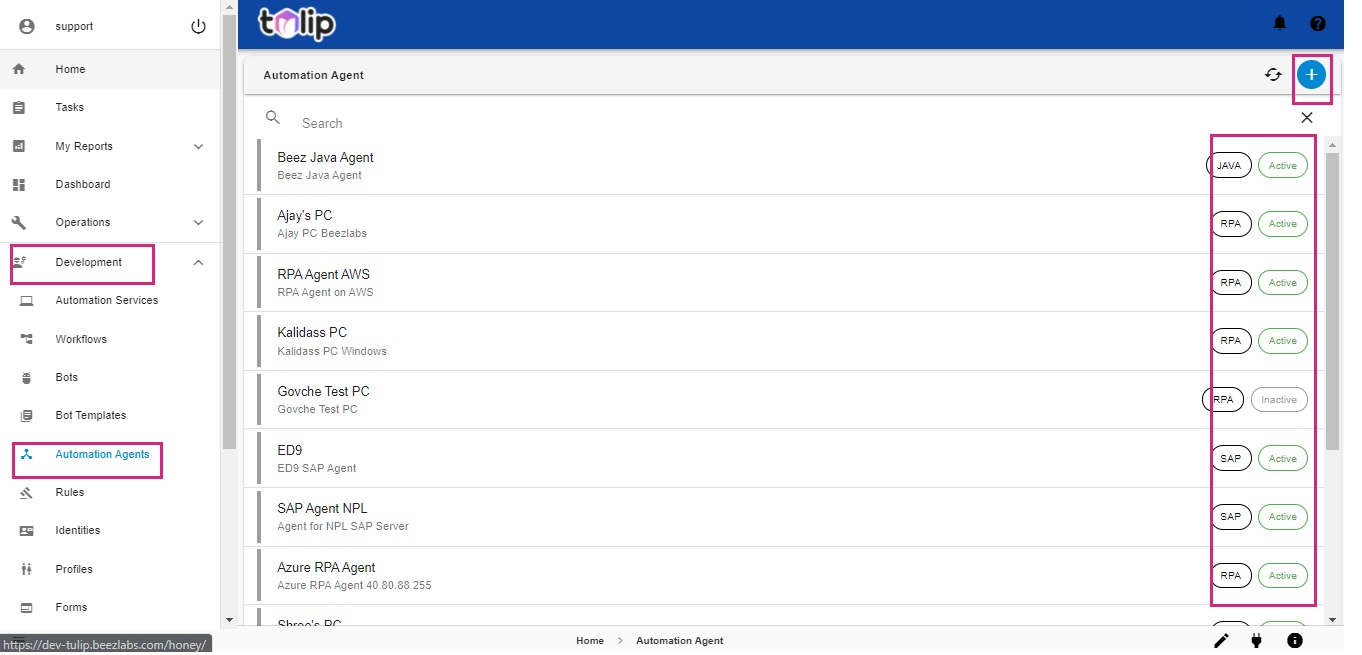
It is possible to Activate and De-activate Automation Agents if the user has valid role and privileges.
How to create an Automation Agent?Click here
# Rules
Tulip offers you this feature to predefine certain conditions in executing an automation service. These reusable snipets can be used in multiple automation services. Modification or addition of new rules is handled in Rules under Development.
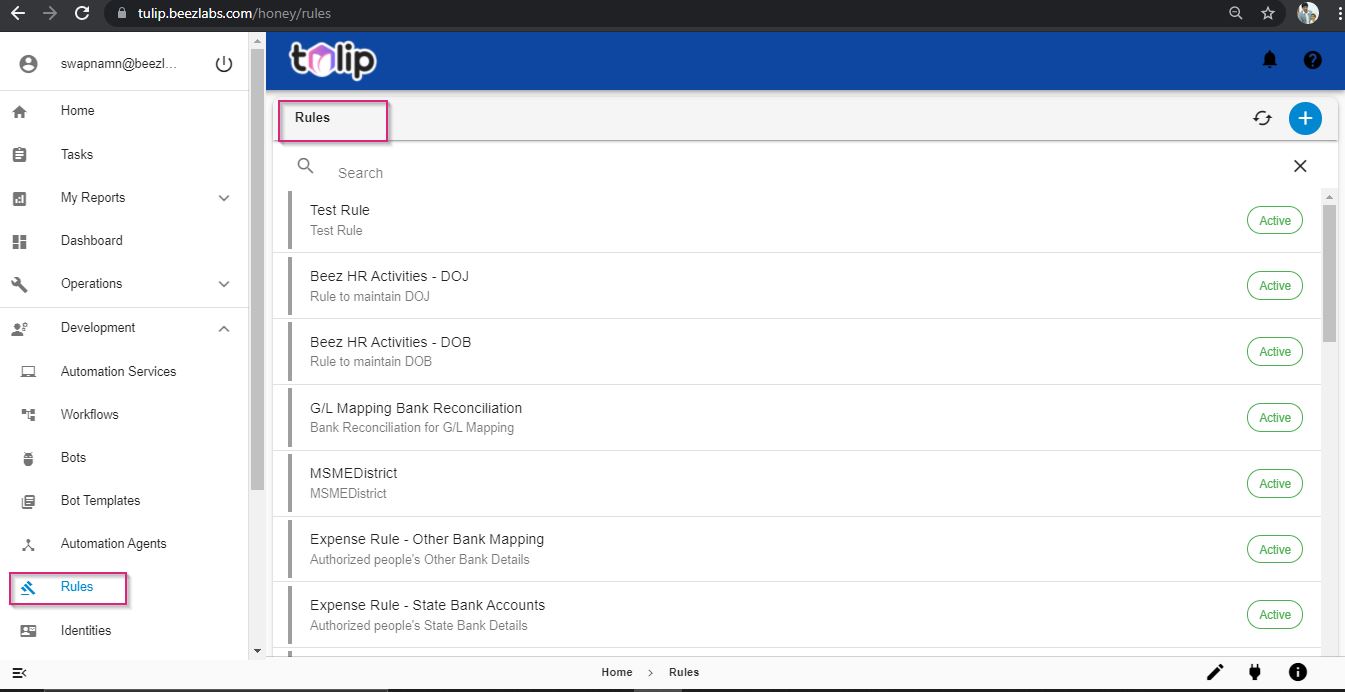
The details of any Rule can be viewed by clicking on it.
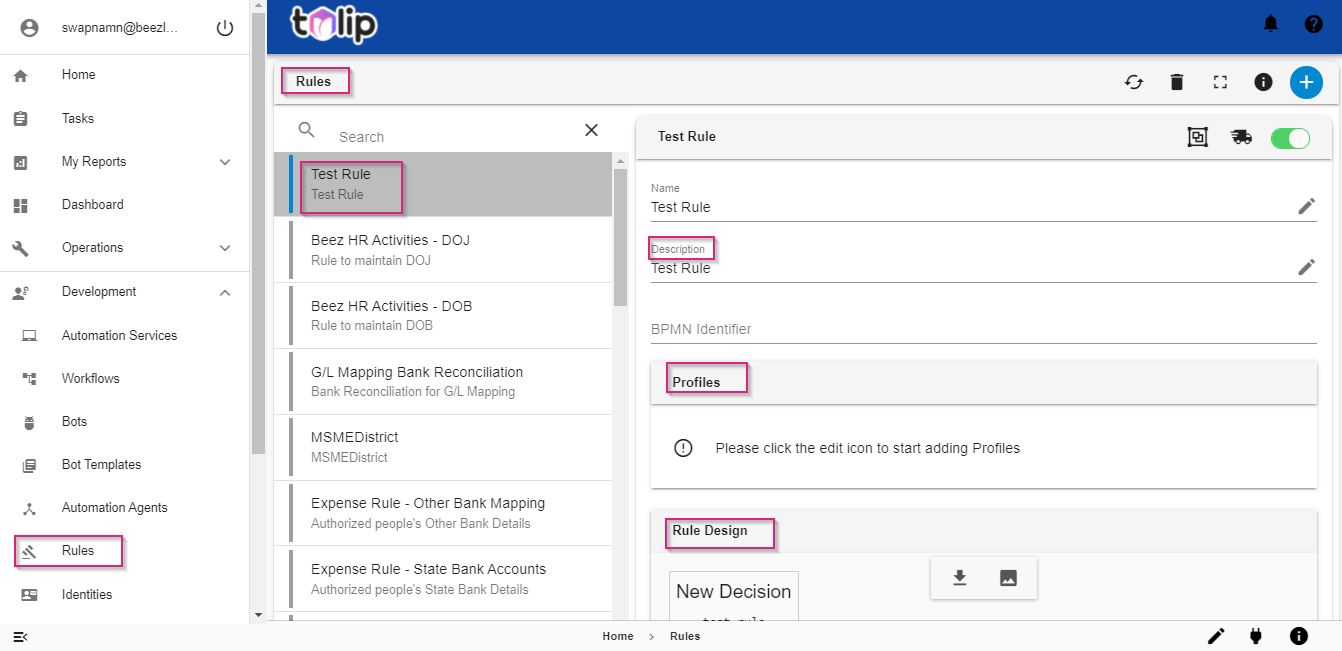
How to create or modify a rule? Click here
# Identities
An identity is essentially like a mask to hide your credentials while navigating or making use of sensitive services. You can create an identity and use it countless number of times in countless services. An Identity may be linked on to multiple Bots. When these bots run, they use the credentials masked by the identity to log in to or fetch data from sensitive resources.

Tulip lets you to create different types of Identities, which can be classified as:
| Identity Name | Description |
|---|---|
| Basic Auth | Authentication based on the Username and Password strategy |
| Bearer Token | User creates a token in the application and the created token will be used for authentication. This prevents user from providing password directly |
| API Key | Authentication mechanism that uses a Key and a Value as parameters |
| Digest Auth | In addition to Username and Password, the additional parameters are Realm, Nonce and Algorithm. This kind of authentication is helpful for avoiding replay attacks |
| OAuth 1.0 | This is used for access delegation to share data with third party applications without the need of passwords |
| OAuth 2.0 | Similar to OAuth 1.0 but takes in different parameters like Authenticating URL, callback URL, etc. |
| NTLM Authentication | Authentication based on Username, password, domain and workstation. This pertains to the Windows LAN management strategy |
| Connection String | Uses a ConnectionString as the authenticating parameter |
| Custom | Customizable feature that enables user to decide what has to go in as parameters |
| SAP Credentials | Used for SAP system-based logins. The main difference between the Basic Auth and SAP credentials is it has an extra parameter for Lang |
Would you like to create a new Identity? Know how
# Profiles
Profiles are like a super-set or a mega-entity, which blankets a set of Self-services (Automation services), Bots, Workflows, Rules, Forms and Users. To keep it simple, you can assume a Profile to be an entity which assigns certain functionality bounded by certain rules and employing certain forms to a certain set of users. So a sample Profile can access only predefined Automation Services (and in turn bots and workflows), rules and forms. This Profile when assigned to an user, enables the user to experience that limited functionality.
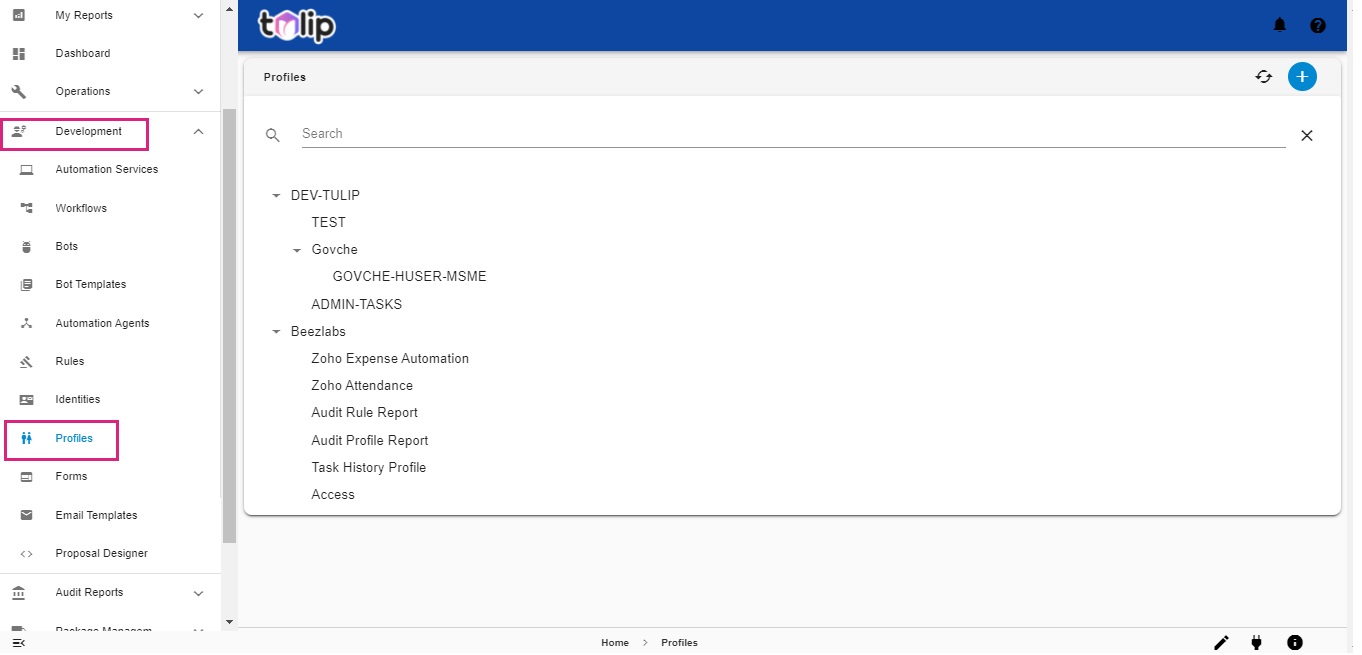
Clicking on a profile, one can view the constituents.
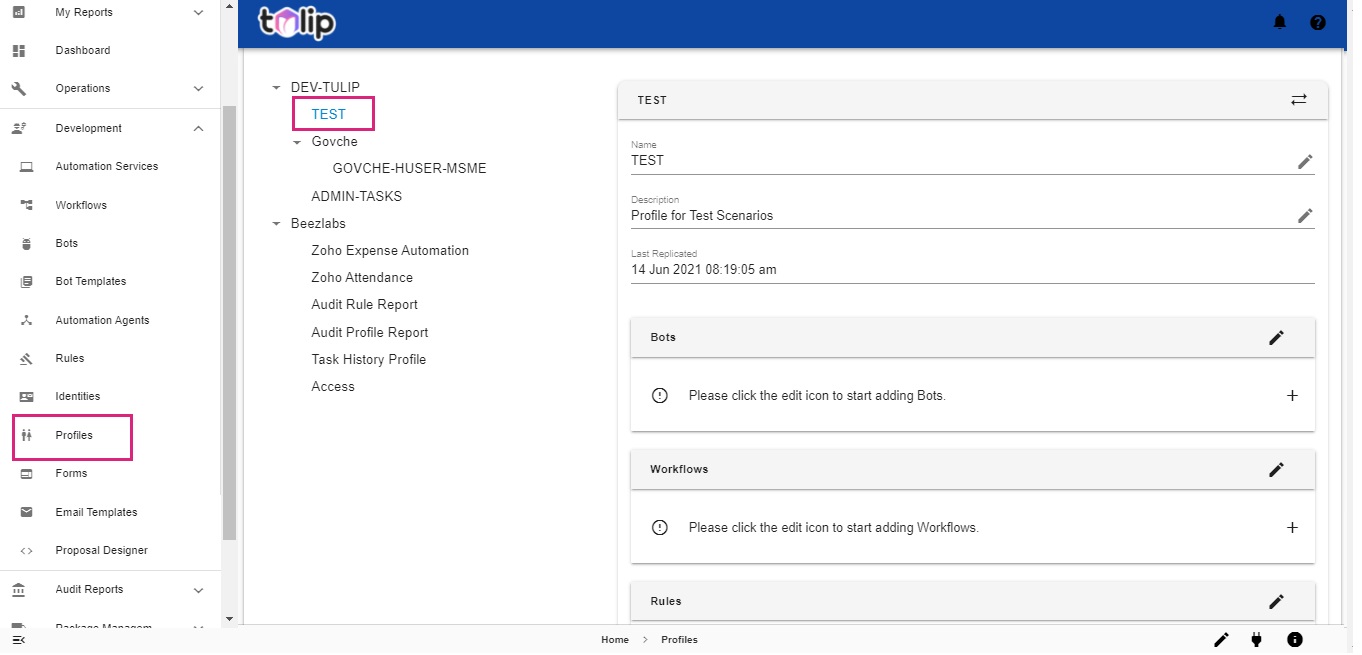
Want to create a new Profile? Try here
# Forms
This feature of Tulip lets you create and maintain forms that are used in Automation Services for user interventions and for user intimations. You can customize the form that appears for getting user inputs while we run an automation service here.
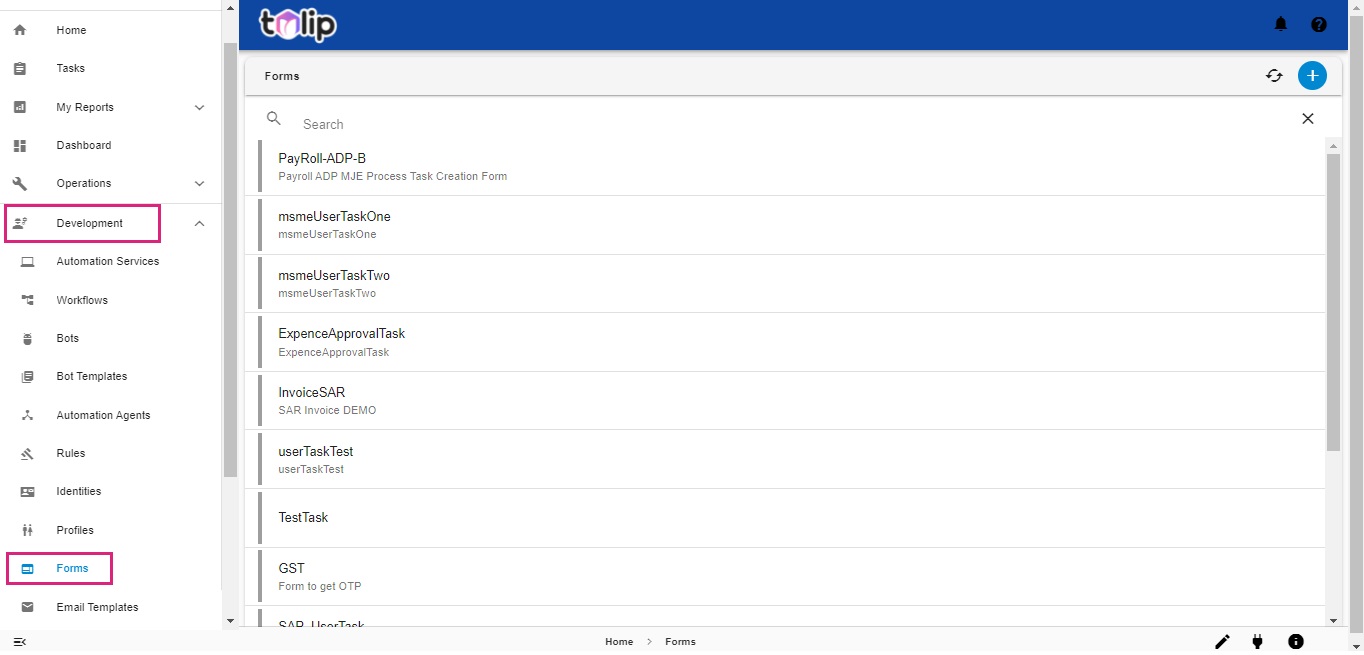
You can view the details of any form by clicking on it.
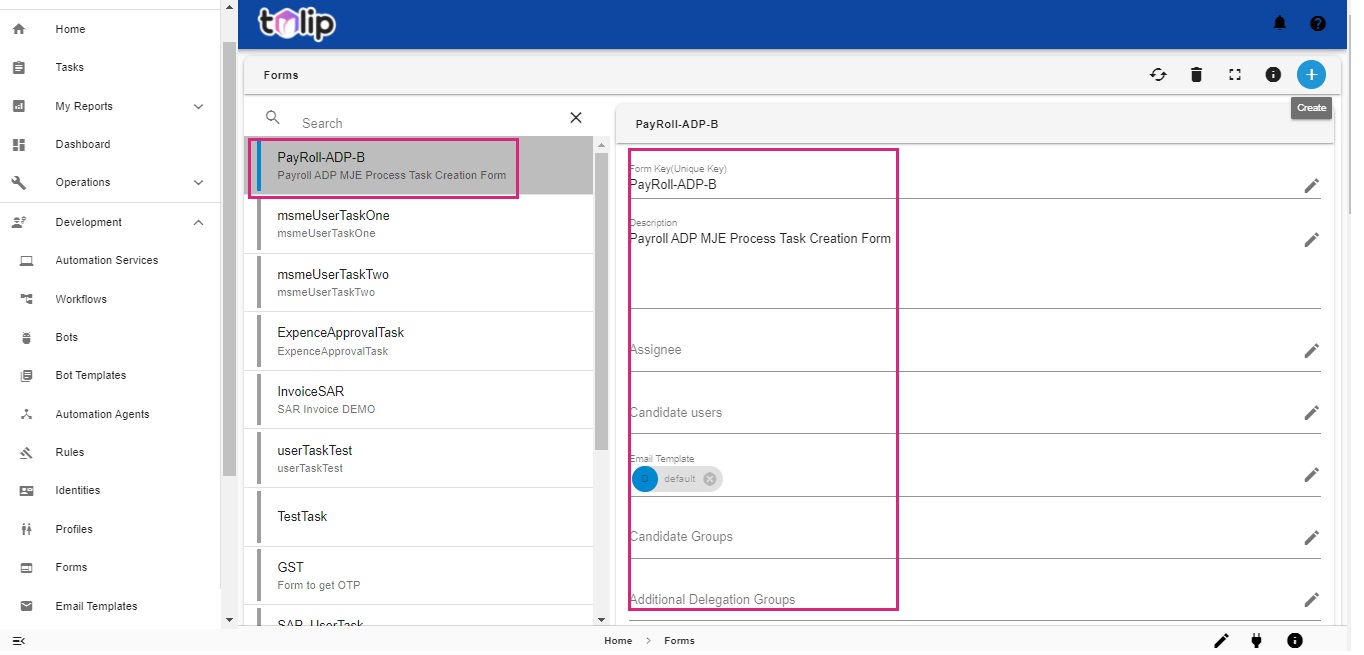
How to create a new Form? Try here
# Email Templates
You can design the email format to be used for sending emails as notifictations in case of a task assigned or any other feature. Tulip provides you an easy way to experience this feature.
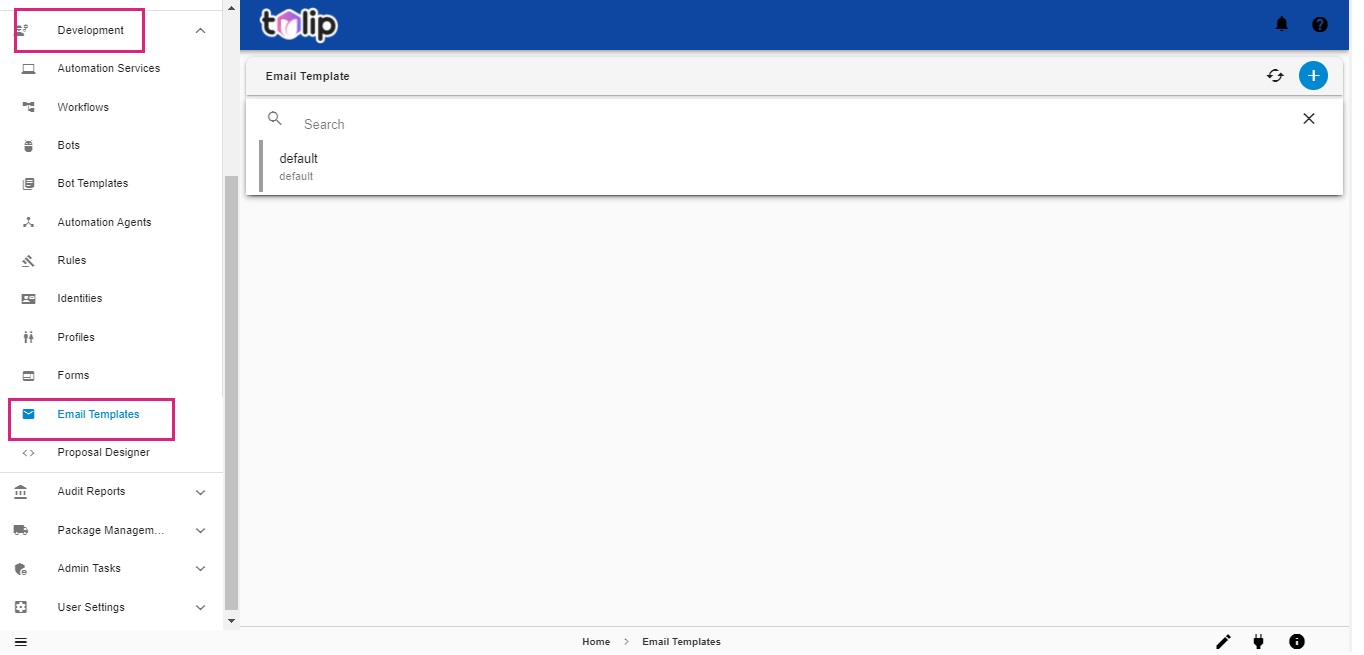
Click on any template to view its details.
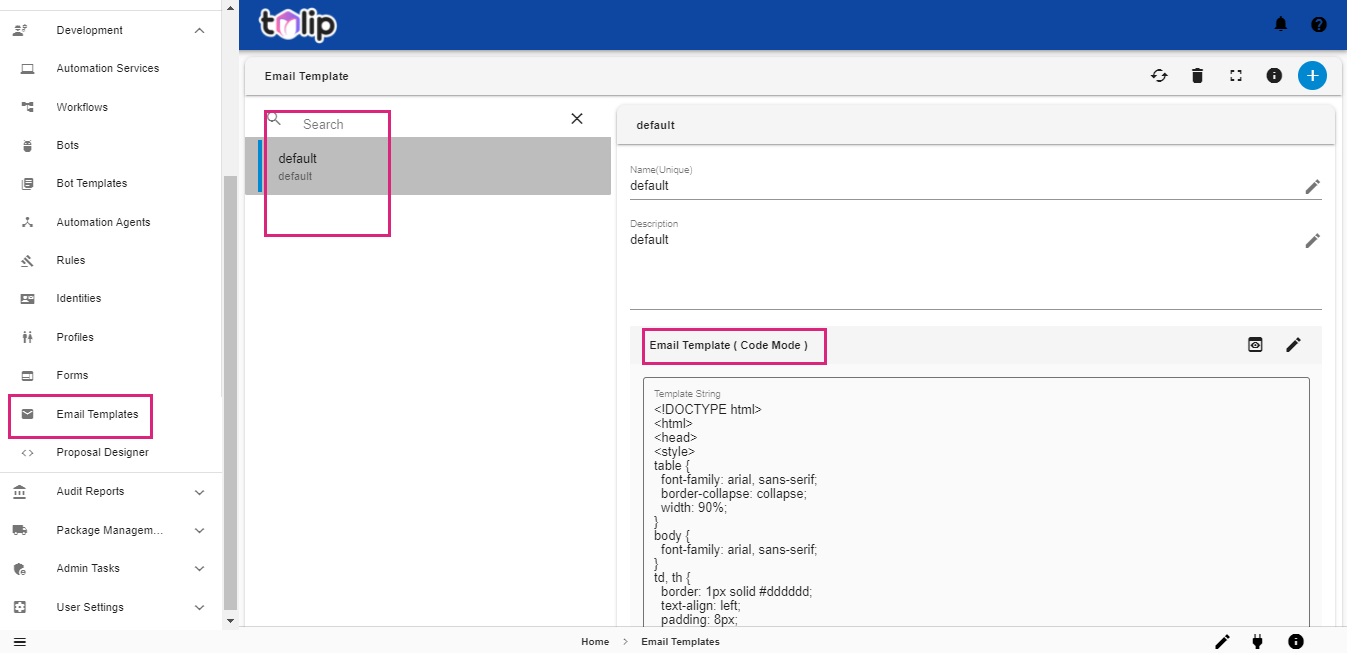
Interested to create a new Email Template? Click here
# Proposal Designer
You can design input proposals in Tulip under Proposal Designer.
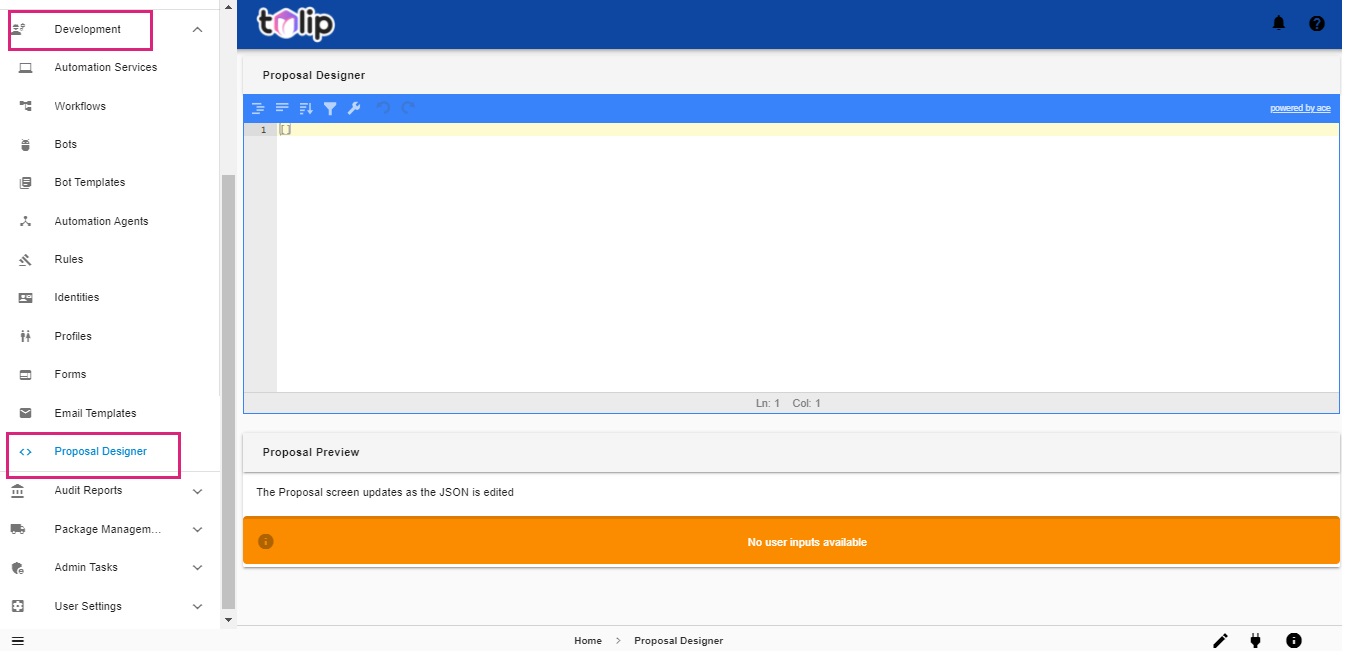
# Audit Reports
Audit reports provide insights for the purposes of audit like Completed Task History, Profile Change History and Rule Change History.
To know more, click here
# Package Management
It is more sophisticated to have many instances to test and implement the services in Tulip but not so cool when the developer works monotonously in executing the process. It becomes quite hectic when the developer has to deploy, create and activate the bot from scratch in the production application as he did in the development and quality.
This feature gives the user an edge over the version control of the programs and maintain the hierarchy in deploying objects and to ease the rolling back to any version of the program as they remain in the imported list of that tulip instance. This reduces the time consumption by 95%. Cross checking the versions are effortless as all the objects between the applications is connected by unique identifier and source identifier.
# Inbound Packages
The packages that come in to any application/system are called Inbound packages. The ideal functionality that can happen on these packages is Import, Check and Deploy.
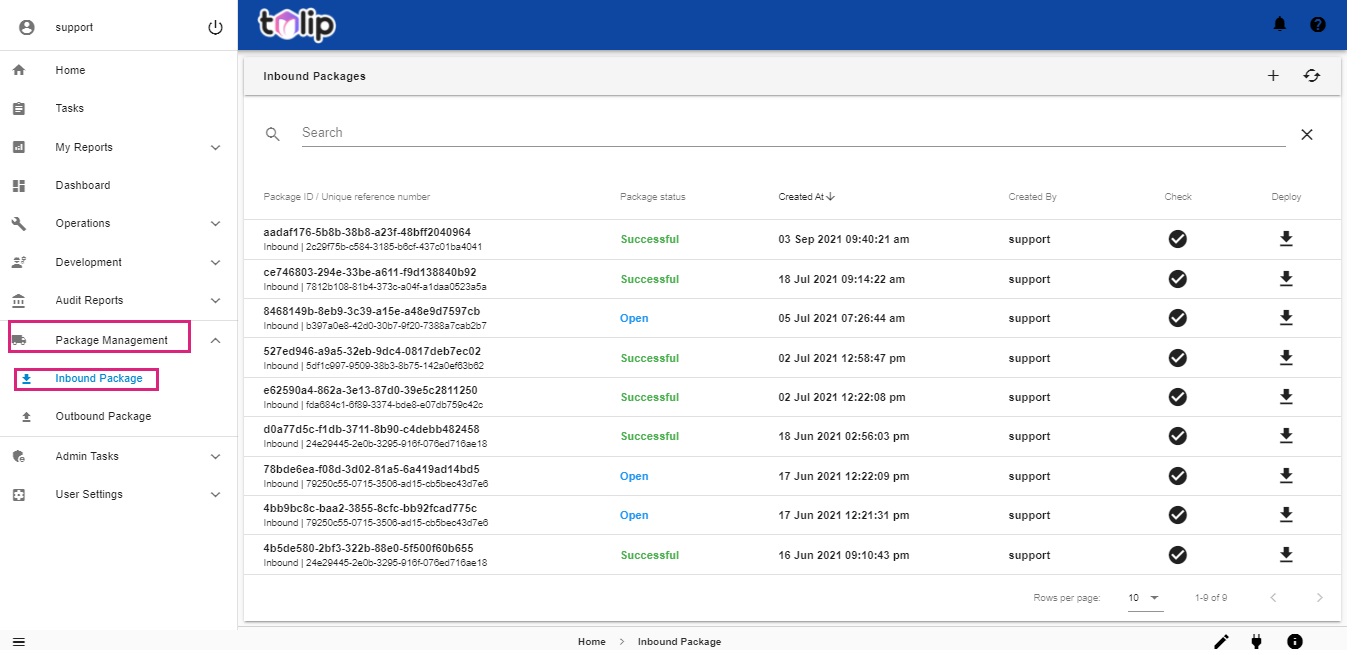
# Outbound Packages
The packages that come out of any application/system are called Outbound packages. The ideal functionality that can happen on these packages is Creation and Export.
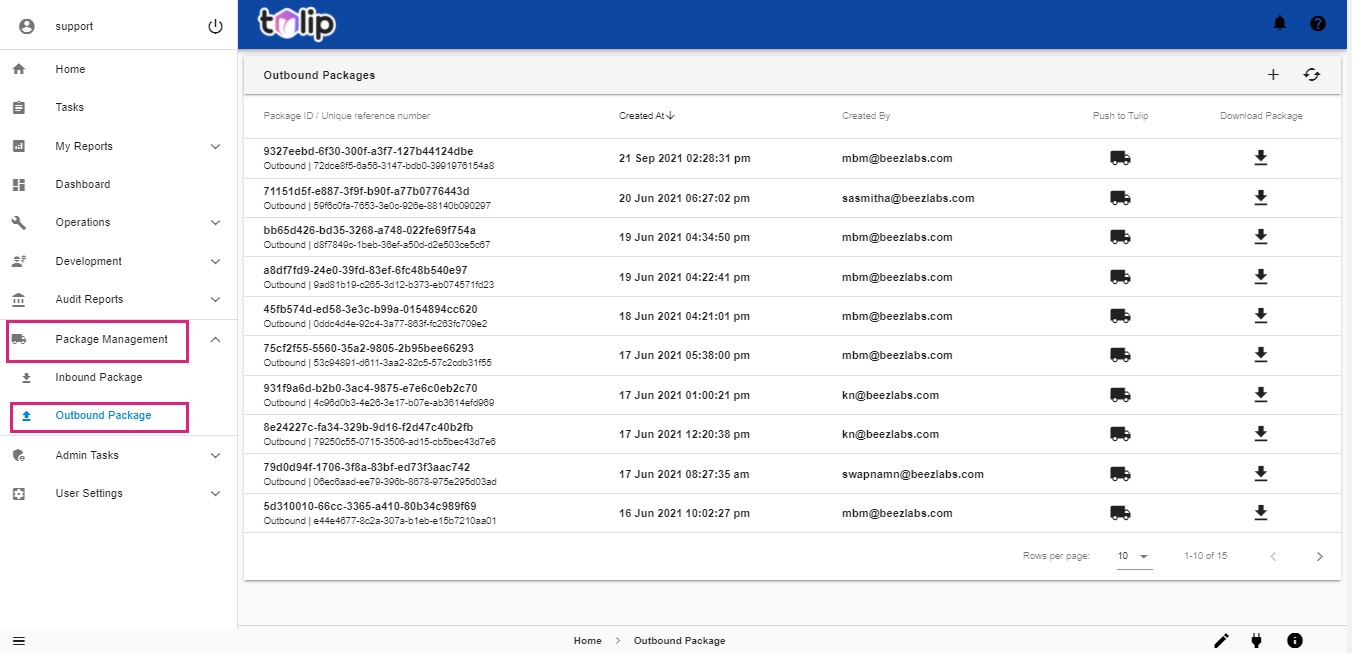
Interesting, right? Know more on how to create packages, export and import them here
# Admin Tasks
Tulip groups the different tasks an Admin has to handle under this feature. An Admin can easily onboard users in to Tulip and perform all kinds of maintenance activities here.
# Users
Under Users of Admin Tasks, you can view the different users in Tulip.
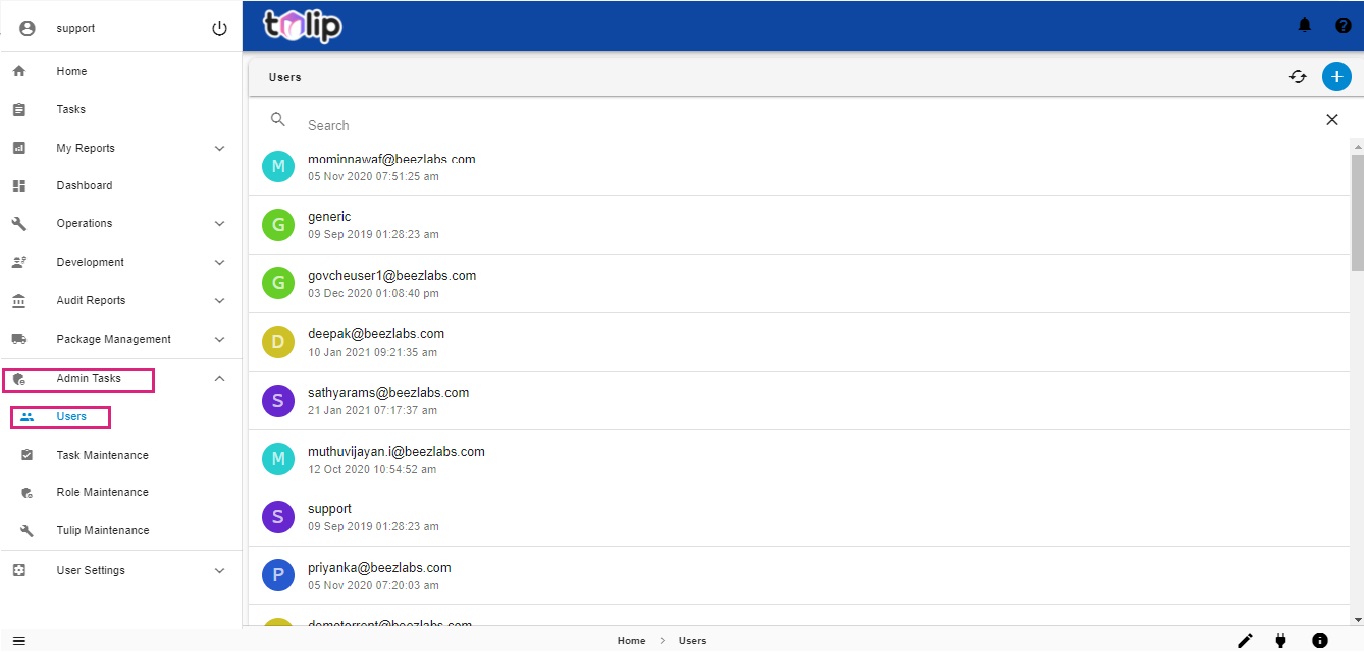
How does an Admin add a user to Tulip? And can he de-activate a user when the user no longer uses Tulip? Learn here
# Task Maintenance
The Admin has the responsibility to be able to view status of any task at any point of time. He must also be able to exercise control over what happens to a task. Such activities are handled under Task Maintenance.
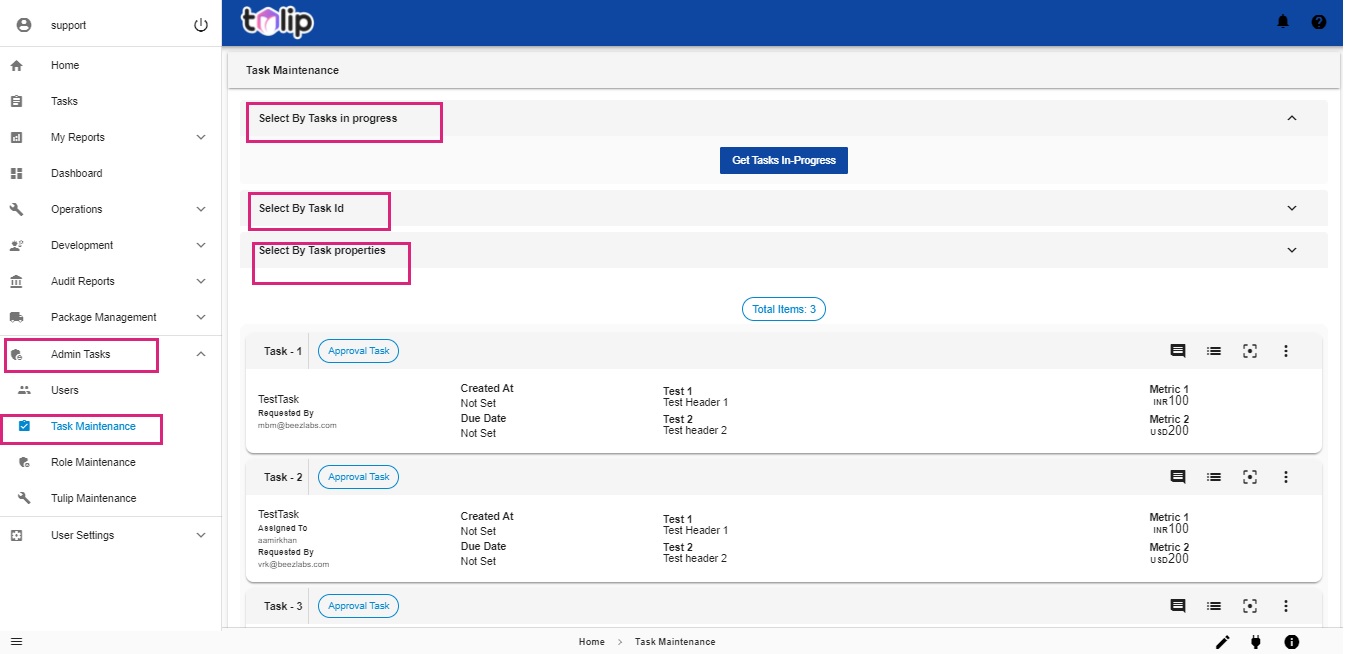
To know in detail, click here
# Role Maintenance
The different personas in the Tulip atmosphere are called as Roles. Admin has the sole control of deciding what privilege each role should have. That is handled under Role Maintenance.
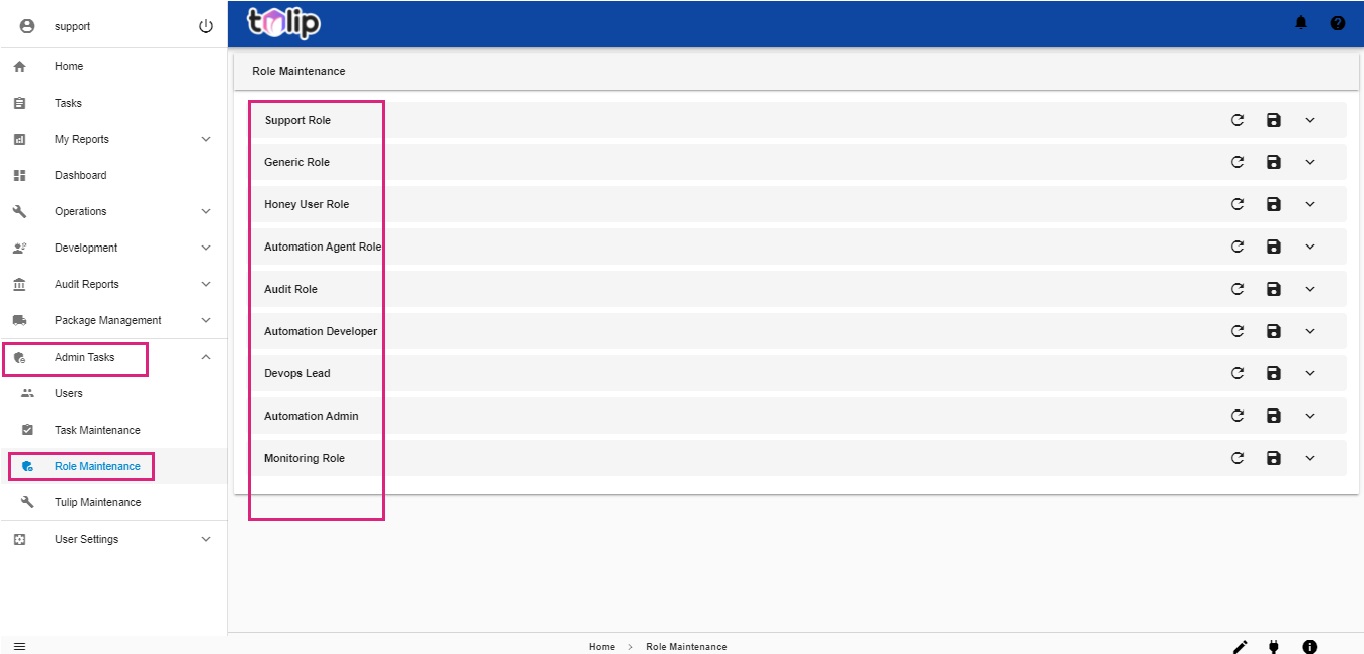
Know more by clicking here
# Tulip Maintenance
Admin has the sole responsibility of maintaining Tulip. Not only during any issues, but it is also a good practice to regularly perform maintenance activities to optimize the performance of any system.
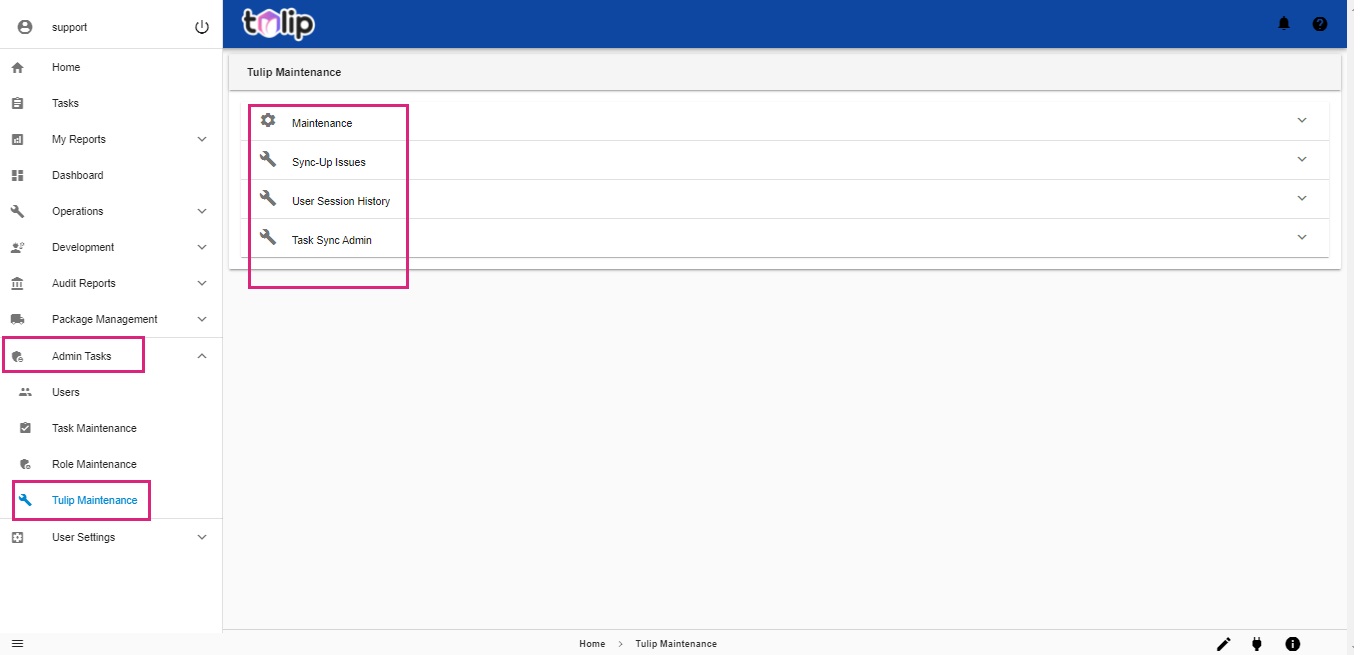
Know more by clicking here
# User Settings
This is a feature for the user to customize his preferences and set up his own personal tokens.
# Personal Access Tokens
PATs (Personal Access Tokens) are an alternative way for the user instead of using passwords for Authentication to log in to certain sensitive resources. Tulip lets you to create your own PAT here.
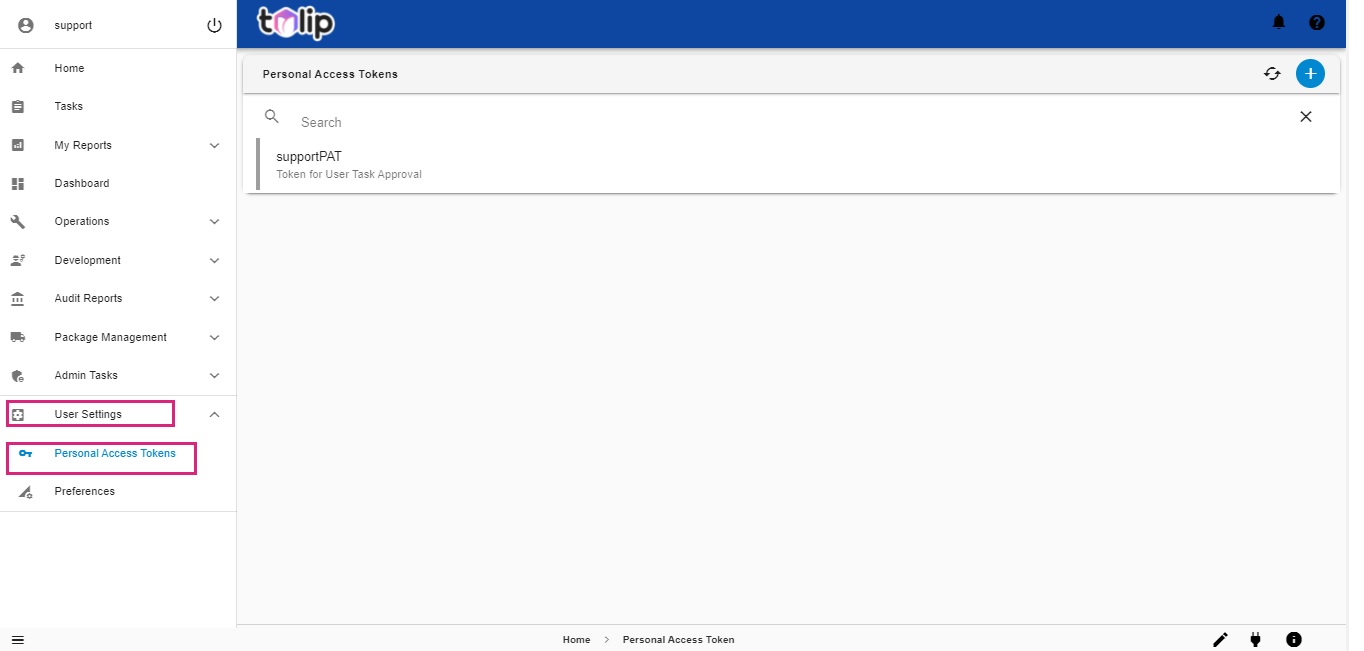
How to create a PAT?Learn here
# Preferences
Feeling bored of viewing the same UI? Add a splash of colour to your UI here and toggle between day and night modes.
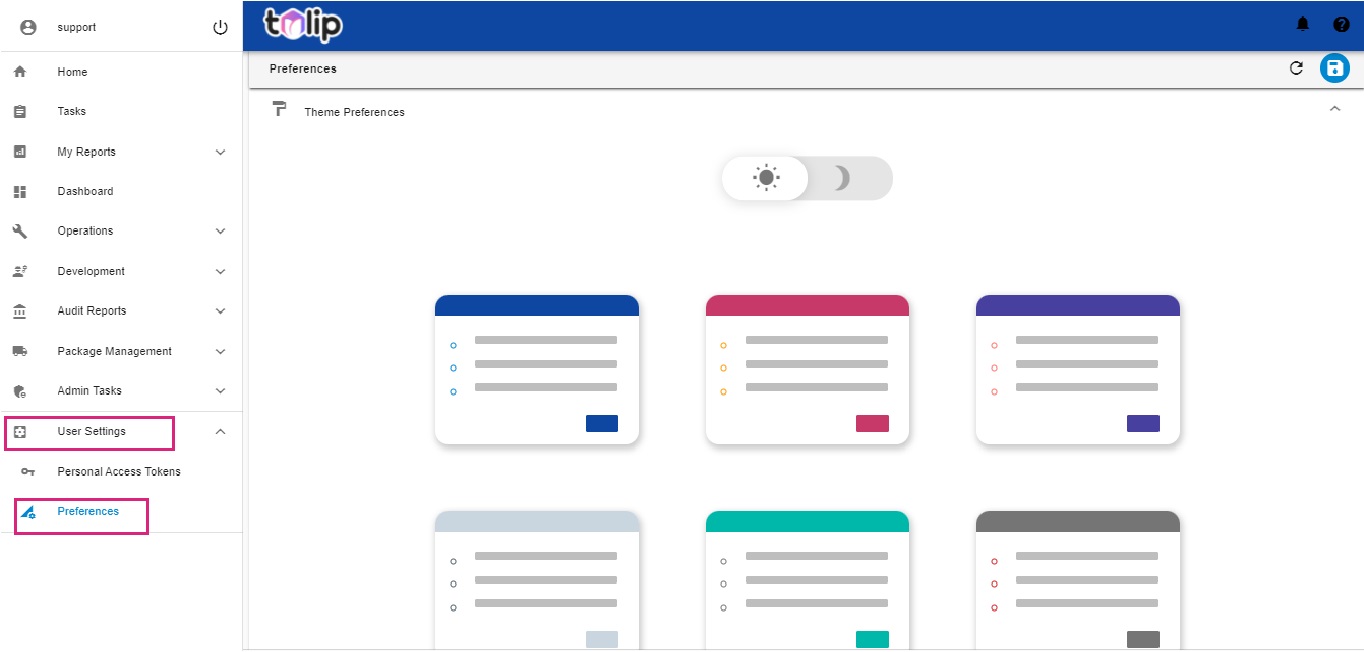
How to change user preferences?Learn here